Knowledge Base
SpeedCoach GPS/SUP/OC
Please see our tutorial on how to automatically sync any new uploaded data sessions directly to from Logbook to Strava
or our video Strava Integration
... PermalinkTubular Rigger Clamp
Footstretcher Footplate underside mounting
Adjustable Mounting Strap
Footstretcher Track Mount
Alt. Footstretcher Track mount
Non-Level Surface Mount
Stern Deck Mounting
Footstretcher Footplate Bolt Mount
... PermalinkPlease follow these directions to update the date on your SpeedCoach
- Go to Main Menu->Setup->Advanced->Diagnostics
- Press the right button until GPS Diagnostics appears at the top
- Hold the down button for at least 2 seconds on this screen
- Immediately use the left button to return to main screen and turn off the SpeedCoach
- Turn the SpeedCoach back on and allow for time to reconnect to satellites. Date should be updated ... Permalink
SpeedCoach firmware version 2.19 also includes a Bluetooth profile update. Therefore you will have to run the firmware update twice to update the firmware and Bluetooth profile. If you ran the update and did not get 2.19 on your SpeedCoach, please connect again and run the update 1 more time.
... PermalinkWe created a walk through video to show how to get started using the new App. You can also find directions here:
... PermalinkThink of the SpeedCoach as your on board coach. It’s a real time performance monitor that will give you your speed, distance, distance per stroke (glide), stroke rate, heart rate* and SUP specific calorie burn. You'll be able to see instant feedback with every stroke you take. You can save energy by determining the effectiveness of each one of your strokes. It can even help you determine which paddle and board are right for you.
*In the Training Pack model you can program your workouts, measure heart rate using a Bluetooth Smart heart rate strap, and download your performance data for analysis and sharing.
... PermalinkThis can sometimes mean that the GPS needs to be reset on the unit. Please go to the Main Menu->Setup->Advanced->Diagnostics. Press the right button to scroll to the GPS Diagnostics Screen. On this screen, press the down arrow. The screen will go back to zeros and gradually come back. Afterwards you should start getting better numbers.
... PermalinkThe SpeedCoach accelerometer and GPS technology have been designed and tested specifically for the Sports Performance markets. The accelerometer has been extensively tested and adjusted over the years to give the most accurate stroke rate possible. Settings can be modified to assist in detecting a novice stroke versus an Olympic caliber athlete’s stroke. Stroke rate is probably a new tool for a lot of paddlers. Think of your stroke rate as your cadence, and your dist/stroke measurement as your glide.
The fact that you can mount this unit to your board lets you get your data without slowing down to look at your watch. The SpeedCoach also uses a 5Hz GPS, which means it talks to satellites 5x/second, giving you a more accurate and responsive speed and distance reading. Most GPS watches only check in with satellites 1x/second, which explains that slight lag and measurement variability you often see.
The SUP2 units use NK’s proprietary calorie burn equation. It’s the only product on the market with a SUP-specific measurement. Most products use an equation that was created with running or cycling in mind, and not something that uses the precise motions of stand up paddleboarding.
... PermalinkThe minimum and maximum values for inboard and oar length are as follows:
Sweep
Oar Length: 175 cm - 500 cm
Inboard: 20 cm - 130 cm
Sculling
Oar Length: 175 cm - 500 cm
Inboard: 20 cm - 130 cm
You can either purchase a Bluetooth dongle (PN 0126) from our site and use that to update with Windows or MAC and our LiNK program.
Or, you can just connect your SpeedCoach to our NK LiNK for iOS or NK LiNK for Android and you should be prompted about a firmware update.
Finally, if you want, you can send it in to us and we can update the firmware for free.
... PermalinkPlease see this slide which shows how to change the settings:
... PermalinkYou may have the wrong time zone selected or daylight savings time is toggled wrong. Please go to the Time / Date option and adjust to the proper values. Please note in most U.S. locations daylight savings time is ON in the summer and OFF in the winter.
... PermalinkWhen you update the firmware on your GPS unit, the heart rate belt will need to be re-paired. You will also lose all session data currently on the unit.
... PermalinkYes. If you purchased a heart rate belt with your SpeedCoach GPS 1, it will work with your SpeedCoach GPS 2. Please note that the GPS 2 belt will NOT work with the GPS 1 unit however.
... Permalink-
GPS 1 / SUP 1:NK no longer carries a heart rate belt that works with the SpeedCoach GPS 1. The Wahoo Tickr model is the best choice to use if your original belt no longer works (Please Note: not the Tickr X model however).
- GPS 2 / SUP 2 / OC 2: Any heart rate belt that connects with Bluetooth Low Energy (BLE) should work.
If you are sure that your belt is paired but is either not showing a heart rate or showing an erratic heart rate, it may be one of a couple issues. First if you are getting “---“ make sure there is enough moisture on the heart rate belt’s rubber contacts against your body. Very dry skin may not be enough to create enough of an electrical connection to get a proper reading. Secondly, if these rubber contacts are dirty, this can also cause a problem. Our suggestion is to use mild soap and water and clean the belt occasionally to help prevent dirt build-up. Finally if neither of these suggestions help with your issue, the problem is most likely related to corrosion in the heart rate belt buckle contacts. Please see the document below to clean these contacts to help restore proper connectivity.
... PermalinkTraining Pack adds the following features:
- Programmable workouts
- Ability to upload session data to a PC, Mac or Android or iOS device
- Heart rate capable with Bluetooth Low Energy heart rate belts
- Ability to connect to EmPower Oarlock (Rowing model only)
- Ability to Live Stream data when paired to a mobile device
- Firmware version 2.08 includes a satellite icon on the workout screen header that will let you know when you have a satellite lock
- Make sure you have clear visibility to the sky
- If you aren’t seeing the icon, go to the Main Menu ->Setup->Advanced->Diagnostics
- Scroll to the GPS Diagnostics Page
- Press either the up or down arrow on the GPS Diagnostics page to reset the GPS in the unit.
- If the issue persists, please contact techsupport@nkhome.com
Please go to the Main Menu and the About screen. The model (1 or 2), firmware version, hardware version, memory used and options (training pack or not) will be listed here.
... PermalinkFor many customers, the stroke rate should work great right out of the box with the factory settings, but there may be some customers that need to make some slight tweaks to the unit in order to get a better stroke rate reading.
First you should make sure the unit is properly mounted so that it is directly facing you (perpendicular to the port or starboard sides). If you need to mount it on an angle, for example a 45 degree angle from the port or starboard side, then you will need to toggle the Axis to Any (3). You can do this through the Main Menu->Setup->Advanced->Stroke Rate Setup->Axis. For the majority of the time we do recommend leaving the setting on Front-Back (2). This is especially true if you have choppier waters. If you are in choppy waters, it is best to remove the Z-axis motion and set the axis to Front-Back (2). If you are having issues with the unit detecting too many strokes or not enough strokes, our recommendation is to adjust the Noise Filtering setting. To do this, you would go to Main Menu->Setup->Advanced->Stroke Rate Setup->Noise Filtering
Note:
- If you are getting more strokes than you think you should be getting, please raise the Noise Filtering value (default is 3).
- If you are getting less strokes than you think you should be getting, please lower the Noise Filtering value (default is 3).
How can I adjust the NK LiNK for Windows program to display correctly on my high definition monitor?
Please see a workaround for this here:
... PermalinkWhen you are in Ready mode, the timer will start when it detects the first stroke. If the timer is starting prior to your first stroke, you may want to raise the Timer Start Acceleration setting. Please go to Main Menu->Setup->Advanced->Stroke Rate Setup->Timer Start Acceleration and raise this value slightly (default value is 4). If, instead, the timer is not starting on your first stroke, the remedy would be to lower the Timer Start Acceleration value slightly (default value is 4).
... PermalinkWhen set to ON, auto pause will stop the timer if the unit has not recorded a stroke within the last 6 seconds. It will automatically start again once a stroke is again detected. If you leave Auto Pause to OFF, then the timer will continue the entire time, whether a stroke is detected or not.
Note: Average Speed is always calculated as a function of the distance covered in the elapsed time shown. Because the timer will continue to run while you are not rowing, turning Auto Pause “OFF” will impact the calculation of your cumulative average speed.
... PermalinkWhen the SpeedCoach GPS/SUP is powered on, it begins to search for GPS satellite signals. Until the SpeedCoach acquires a strong GPS fix (typically under 2 minutes), the location and speed measurements can be erratic. If the timer has been started during this period, you may see jumps of up to 100m per stroke. It is recommended to allow at least 2 minutes between powering up the SpeedCoach and starting a Just Go session or a workout.
... PermalinkTo change the battery on your heart rate belt, please see this document:
... PermalinkPlease see the guidance shown here:
... PermalinkPlease try refreshing the cache on the webpage. To do this, press Ctrl-F5. If that does not work, then please try opening the order in an incognito window (Shift-Ctrl-n) . For MAC users on Safari, you can use [CMD] + [ALT] + [E]
... Permalink- Turn on the unit when you get outside.
- Allow for up to 3 minutes for the GPS to get a satellite lock.
- (If applicable) Pair your heart rate belt to your unit. Main Menu->Setup->HRM Setup->Pair HRM
- Select Speed/Distance Setup: Split or Speed. Main Menu->Setup->Speed/Distance Setup.
- Go back to the main screen. Adjust the flex (bottom) windows by using the up and down buttons to change the measurements shown to your personal preferences.
- Before rowing, press the Power button once to set the unit into “Ready” mode.
- Start your row.
- If you want to take a rest, press the power button to put unit in STOP mode.
- Press the power button to put the unit back in READY mode when ready to resume.
- Once completed with the row, hold the power button until “Reset” appears to save your rowing session (Please note: session will also be saved if the unit powers off).
We discovered an issue with certain SpeedCoach units where the fuel gauge would greatly overestimate the amount of battery life left. The symptoms are that the SpeedCoach shows full bars for a very long time before finally going to 4 bars. After a little while on 4 bars, the unit would shut off. We have developed a fix for this issue with firmware version 2.21. If you are seeing this issue, please update your SpeedCoach firmware to 2.21 and the unit should record battery life properly after that. If you have the latest firmware, please leave it on charge overnight to have it reset the fuel gauge.
... PermalinkNo. The SpeedCoach GPS can be used without any additional wiring. The stroke rate is picked up by an internal accelerometer and the speed and distance are picked up by satellites.
... PermalinkYes. You can toggle the Setup->Input to Impeller. The unit will then get the speed and distance from the impeller instead of the GPS satellites. With the latest firmware installed, the unit will record both GPS and Impeller speed and distance when using with an impeller. It is also recommended to run the impeller calibration on a per boat basis, if using the impeller.
... PermalinkFirst please make sure the unit is set to Impeller mode when you go to Main Menu->Setup->Input. Next make sure the impeller is free of any debris and is spinning freely. The next thing to check is the location of the impeller versus the impeller pickup coil. These need to be positioned above each other and as close as possible. The GPS has even greater sensitivity than other SpeedCoach models, so if it works for say a SpeedCoach Gold, but not a GPS, you will need to move the impeller and impeller coil even closer together (if at all possible). See next question on how to properly mount an impeller.
... PermalinkInstallation instructions can be found here . Essentially you want make sure that the impeller is mounted closer to the bow then the stern. We give a guideline that it should be within 6 meters from the bow. You really want to avoid mounting toward the stern as this will introduce more water turbulence and give less accurate readings. For best results, please run the impeller calibration routine to enter the appropriate impeller calibration reading. Calibration should be done on a per boat basis, so if you use the unit in different boats, you should run the calibration routine on each one.
... PermalinkBelow is a procedure that has been successful for other customers:
Requirements
- Two People
- One Sharpie
- Goof-Off
- wiping cloth or paper towel
Steps:
- Put the boat in slings right side up.
- Assuming the speed pickup is installed so that it is aligned parallel to the long axis of the hull, put one forefinger on the tip of the pickup furthest from the cable that connects it to the cradle. Then try to put the other forefinger on the bottom of the hull in the location where it would touch the other forefinger if the hull were not there. Use the Sharpie to make a dot marking that spot.
- Hold the impeller unit against the hull so the impeller propeller is next to that dot.
- Put the SpeedCoach into the cradle, turn it on, and set it to read speed via impeller.
- Make the impeller spin by blowing on it and see have your helper see if a speed reading appears on the SpeedCoach. If not, try moving the impeller unit forwards and then backwards and blow on it to find where you get a reading.
- Once you have a reading, mark that spot if it is different from the spot where your forefinger was.
- Then define the range where you can get a reading, by moving the impeller unit forwards, finding the spot where readings cease, and marking that spot. Then move it backwards and mark the spot where readings cease.
- Center the impeller unit between those two locations, mark that spot, and attach the unit to the hull with VHB tape
- Test again by blowing on it to confirm that it works.
- Use Goof Off to wipe away the markings
This method will work for ANY SpeedCoach impeller mounting.
... PermalinkThe unit will shut off after 10 minutes of inactivity. If it is registering a stroke rate, it should not shut off. If the timer isn’t running or distance isn’t accruing, you most likely are in STOP mode. Please hit the power button to set the unit in READY mode. If you would like to turn this off (so the unit will always keep running unless you shut it off), go into Main Menu->Setup->Auto Shutdown, and toggle it from 10 min to OFF.
... PermalinkFor the best mounting results, you should choose a spot on your paddle board approximately 2 to 3 feet ahead of where you would stand on the board. You will want to choose a spot where the mounting plate is flush to the deck. You will also want to ensure that the SpeedCoach will be clear of your paddle blade when switching hands and does not force you to look DOWN and alter your paddling form. After choosing a mounting location, clean this location with the provided alcohol swabs to remove all dirt and debris from the board. Allow a minimum of 5 minutes for the alcohol to evaporate from the board. Unclip the mounting plate from the SpeedCoach bracket. Remove the paper liner from the mounting plate tape. Press down and hold the mounting plate in the chosen mounting location for at least 30 seconds. IMPORTANT! Wait at least 12 hours before clipping the SpeedCoach bracket into the mounting plate or attaching the SpeedCoach unit. Next attach the NK foam float to your SpeedCoach in your preferred way. You may use the provided keychain, running it under the lanyard bar on the side AWAY FROM the battery contacts. Or you may pass a loop of the lanyard through the float hole and double it back.
... PermalinkMost likely you never put the unit into Ready mode before paddling. On the main screen, make sure you press the power button once so that “Ready” appears on the main screen before starting you paddle. Please note that you will still get some values (such as stroke rate, calories, heart rate) while not in Ready mode, but the paddling session WILL NOT BE RECORDED.
... PermalinkNo. The SUP2 will come with all the equipment necessary to use right away. There are different mounting options available and can be purchased separately but the unit will come with an adjustable surface mount.
... PermalinkLiNK data can be reviewed in the application itself by simple clicking on a data session. This will give you a session and interval summary as shown below.
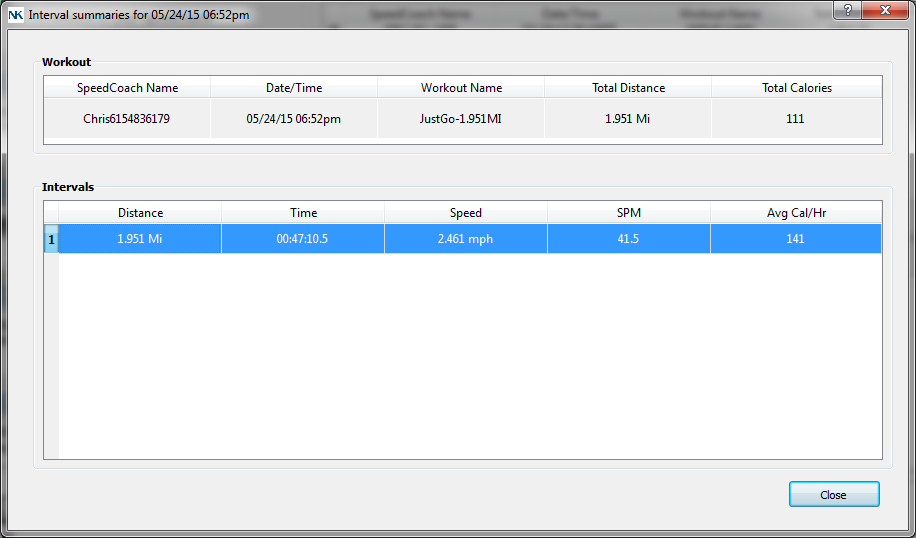
You have the ability to click on a specific interval and view the details by clicking on an interval. You can also cut and paste the data from LiNK to a new document for 100 meter increments
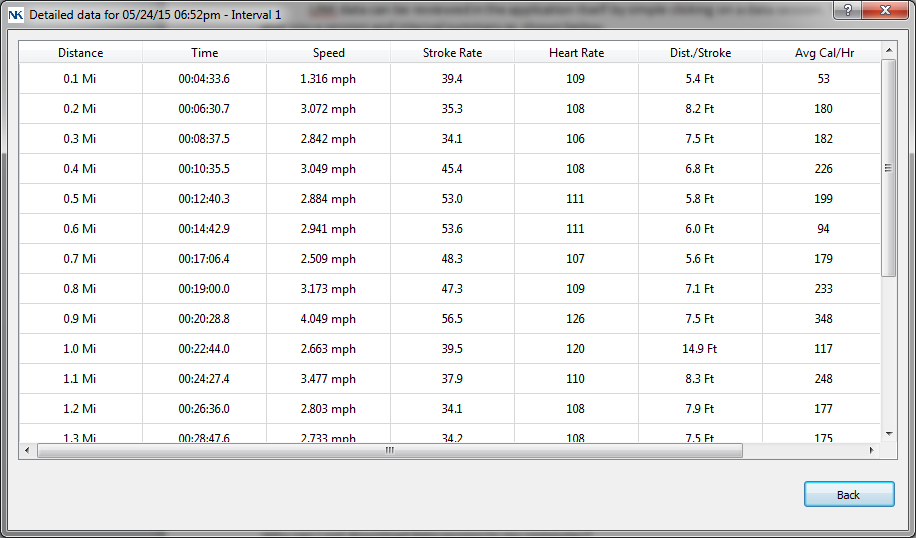
If you would want to review stroke by stroke details, you wll need to export the data as a CSV file
... PermalinkFirst please make sure that you have the training pack version installed on your unit. The training pack is required for downloading data sessions to a computer. You can review this on your SpeedCoach unit by going to the Main Menu->About and note if Options reads “Training Pack”. While on this screen, please review that you have firmware version 2.04 or higher. If you have a firmware version below, 2.04, please update your firmware per the instructions.
Next please make sure that the computer is picking up the dongle correctly. When you open up the LiNK application, the very bottom left of the application window should say “Searching for SpeedCoaches.” If the application instead says “Searching for dongle”, then you will need to troubleshoot the Bluetooth dongle. There is help here to install the Bluetooth driver
Once you have verified the above and have connected to your SpeedCoach, please first ensure there is data sessions stored on the unit. If you recently upgraded the firmware, you may have erased all the data sessions. Otherwise, please just be patient with the program. We have found that on some Windows computers, data transfer takes a long time (up to 30 minutes in the worst cases). Some of this can be alleviated from disabling other Bluetooth devices, but sometimes anti-virus and other programs can delay this transfer. The data session will transfer eventually though, if program is saying “Not Responding”. The program should eventually alleviate the issue and transfer the data.
... PermalinkWhile it may appear the LiNK for Windows application is locking up, it should eventually resolve itself and transfer the data. If it appears that the LiNK for Windows program has become unresponsive, please be patient and let the program resolve itself and the data should eventually transfer. This could take up to 30 minutes although this is definitely not typical in most cases. We are working on improving this connection for Windows users.
... PermalinkIf you stopped the LiNK program prematurely (even if the program said "Not responding"), the data might have become corrupted during the transfer. Please erase the sessions from the LiNK program and try and upload the data sessions off of the unit again. Please allow the transfer to complete without any interruptions.
... PermalinkThe UN number to use for our SpeedCoach Lithium battery is UN38.3
... PermalinkIf you have inserted the Bluetooth dongle and the LiNK for MAC application still reads "Searching for Dongle," then MAC has not fully resolved the driver for this dongle. If you are using a MAC, please try the following.
- Remove all peripherals that are attached to the MAC including the Bluetooth dongle.
- Turn off the computer and wait 5 minutes.
- After 5 minutes turn the power back on and hook everything back up. Now it should hopefully find the dongle for you
If you have inserted the Bluetooth dongle and the LiNK for Windows application still reads "Searching for Dongle," then Windows has not fully resolved the driver for this dongle.
Please try the following for Windows:
- Remove and then reinsert the dongle into the same USB port.
- Remove and then reinsert the dongle into a different USB port.
- Check to see if you have all the latest Windows updates installed.
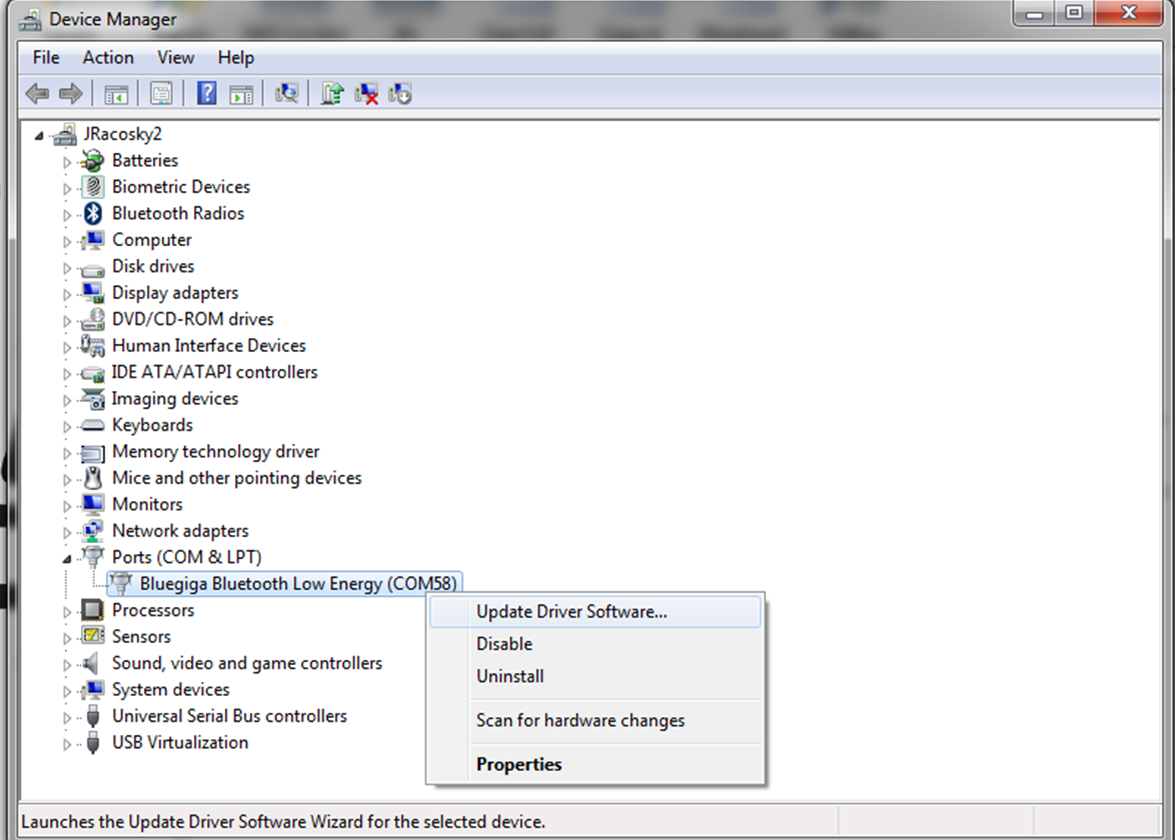
If you are still having issues, please make sure you are logged in as an administrator on the computer.
... PermalinkYou can view stroke-by-stroke details of your data session by exporting the data as a CSV file. Using LiNK Logbook, you would just email them to yourself. For LiNK for Windows or OSX, unless you changed the path, all exported files will be found under:
- For Windows: My Documents->LiNK for Windows->Exported Files
- For OS X: Documents->LiNK for OS X->Exported Files
- You can buy a NK LiNK dongle, download LiNK and upgrade the firmware from there.
- If you have access to an NK LiNK dongle (maybe a very kind friend…), you can borrow theirs to perform the update.
- You can update your unit to a Training Pack version if you are interested in the extra features that offers (programmable workouts, HR belt compatible, and downloadable data) in addition to the newest firmware version. You can find the Training Pack upgrade information for Rowing here for SUP here or for OC here .
- You can attend a race or regatta where NK has a booth and we will be happy to upgrade your firmware there.
- You can use our mobile Android or iOS applications if you have FW version 2.11 or higher.
- You can send the unit into us and we can upgrade your firmware in our office and send it back to you.
To update the firmware using a Windows or MAC computer, you must first run a program to import the latest firmware files from our site. To do this, please open the NK LiNK software. Click on the Help tab at the top of the screen. Click on the link found under Step 1 of the instructions and run this program. Link will be an .exe file for Windows users and a ZIP file for OS X users. For Windows run the .exe program. The next time you connect your SpeedCoach, you should be prompted to update your firmware. Just click Yes to update. For MAC users, follow the directions in the zip file. If you do not get automatically prompted, you can go to the Manage tab and select Update Firmware. If you are not prompted again, you most likely have the latest firmware available. Alternatively you can connect to the LiNK Logbook mobile application. Go to the More Tab and select Frimware update. Make sure SpeedCoach is in Data LiNK Mode. Note: All data sessions will be deleted from the unit after updating the firmware. The heart rate belt will also need to be re-paired.
Note: All data sessions will be deleted from the unit after updating the firmware. The heart rate belt will also need to be re-paired.
... PermalinkSimply upload your sessions to LiNK Logbook. Go to the calendar and date of the session and click on it. A map of your row will be shown.
... PermalinkIf you are having issues pairing your SpeedCoach to your Android phone in order to Live Stream the data, please update your firmware to version 2.22. If you are still having issues, please try clearing the Bluetooth cache from your phone and restarting. To do so, go to your phone's settings. Then go to Apps or Application Manager. At the top, there is a pull down menu to Show System Apps, select this. Find the app called Bluetooth and select it. Then go into Storage and select Clear Cache. Restart your phone and it should now pair with Logbook
... Permalink- Turn on the unit when you get outside.
- Allow for up to 3 minutes for the GPS to get a satellite lock.
- Enter your Profile Information. Main Menu->Setup->Profile.
- (If applicable) Pair your heart rate belt to your unit. Main Menu->Setup->HRM Setup->Pair HRM
- Select Speed/Distance Setup: Split or Speed. Main Menu->Setup->Speed/Distance Setup.
- Go back to the main screen. Adjust the flex (bottom) windows by using the up and down buttons to change the measurements shown to your personal preferences.
- Before rowing, press the Power button once to set the unit into “Ready” mode.
- Start your paddle.
- If you want to take a rest, press the power button to put unit in STOP mode.
- Press the power button to put the unit back in READY mode when ready to resume.
- Once completed with the paddle, hold the power button until “Reset” appears to save your rowing session (Please note: session will also be saved if the unit powers off).
Nielsen-Kellerman has been around since 1978. Our roots are in the sport of rowing, and we have been building performance products for athletes of all levels since the beginning. Year after year, we have created newer and better products for our customers, including novice coxswains, Olympic athletes, college coaches, masters rowers, and everyone else in between. Some of our products including the SpeedCoach family, have crossover unto other paddle sports(outriggers, dragon boats, canoes, kayaks, and stand up paddle boards). We have worked closely with partners and customers within the paddling community to make the best product we can. We are always open to new ideas and ways to make the products a better tool for your training, fitness, and racing needs.
... Permalink| Features | SPC GPS2 | SPC SUP2 | SPC OC2 |
|---|---|---|---|
| GPS Speed | X | X | X |
| Impeller Speed compatible | X | X | |
| Stroke rate, stroke count, distance/stroke | X | X | X |
| Distance | X | X | X |
| Elapsed Time | X | X | X |
| Empower Oarlock compatible (in TP version only) | X | ||
| 500m Split | X | X | |
| 1000m Split | X | X | |
| 1 mile/1 km Spilt | X | X | X |
| Wireless Data Transfer (in TP version only) | X | X | X |
| Programmable Workouts (in TP version only) | X | X | X |
| HR belt compatible (in TP version only) | X | X | X |
| Recommended for | Rowing, Canoe, Kayak | SUP | OC, Dragonboat |
How can I update my SpeedCoach, CoxBox Core/GPS or Empower Oarlock firmware with NK LiNK for WIndows
Please see the guidance shown here:
... PermalinkYou can purchase training pack upgrades through our website: (GPS2) (SUP2) (OC). You will need to provide us the serial number of the unit. You will then be physically shipped a Bluetooth dongle to use. You will be emailed the firmware file that you need. Once you have the firmware file and the dongle, please follow these steps:
- Save the emailed file to a location where you can find it again, such as the Desktop.
- Download one of the following, depending on your operating system
- Insert the Bluegiga Dongle that was shipped to you into an open USB port.
- Open LiNK for Windows application.
- On the GPS 2, please select Data Link mode on the Main Menu.
- Your SN should appear on the LiNK for Windows app. Select it by clicking on it.
- Select the Manage tab and then Select Model Upgrade.
- Navigate to the place where you saved the file in Step 1 and select it and hit Open.
- Select YES to upgrade the unit.
- Please wait until the GPS 2 reboots and the firmware file will be installed.
LiNK is the SpeedCoach’s data transfer program. It is also how you are able to update your unit as firmware updates and new features are released. If you purchased a version without Training Pack, LiNK is what you would use to upgrade it if you decide to purchase those features in the future.
... PermalinkWith our focus on simplicity of installation, pairing and understandability, the initial release of the system is a one-to-one pairing between oarlock and SpeedCoach. Every oarlock needs a dedicated SpeedCoach to view and log its measurements. The SpeedCoach is hardware capable of pairing to multiple oarlocks, and we will offer this option as a firmware update in the future.
But wait! I'm a sculler, and I clearly use two oars!
While it is absolutely true that all scullers have differences in their stroke between their left and right hands, these differences (a) cannot be TOO great or the boat would never go straight; and (b) are generally smaller in their impact on boat speed than the larger elements which can be captured on either side. When in sculling mode, the SpeedCoach doubles the Work and Power values obtained from the single Oarlock so the effective athlete output is shown. We are in part choosing to release the EmPower Oarlock for sculling as a one-to-one system to learn more about the typical combinations of measurements preferred by scullers so we can create a simplified and manageable user interface for displaying the MANY values available when you double the number of Oarlock measurements to be displayed. We promise you will see that the system is incredibly powerful with only one Oarlock as soon as you try it. Note that you can also swap sides occasionally to compare results because the Oarlock is so quick and easy to install and can be used on either side.
... PermalinkNK LiNK is our older version of the application. Users should transition to use NK LiNK Logbook as NK LiNK is no longer officially supported.
... PermalinkStarboard = Bow or Bowside
Port = Stroke or Strokeside
- Exporting as a csv file lets you review your workout in Excel.
- This file will breakdown your workout view to the stroke level. You can also use this data to graph within Excel
- You’ll get a session summary at the top of the page, and then interval summary below that, and then the session detail, which will show you your information at each stroke.
- You can also upload csv files to rowsandall.com to view the data graphically, including Empower oarlock data.
- Exporting a fit file will allow you to upload your workout to a 3rd party training site, such as Strava, Endomondo, Rowsandall.com, or Training Peaks.
- Here you’ll be able to see your workout overview and your “laps” at each .1 mile or 100m
- Most of these sites will also give you some graphing information about your cadence (stroke rate), speed, and HR if you are using it
Tips for Avoiding the Spread of Viruses & Bacteria with Shared NK Equipment
We have been asked what is the best way to help prevent potential cross-contamination when using NK Equipment. While NK is not claiming these techniques will be 100% effective against a virus spreading, here are a couple of ideas that may help.
1) When sharing microphones, purchasing a set of finger cots to put on the end of the microphone creates a barrier between the mic and the user's mouth. The finger cot should not affect the overall sound amplification and can be removed after use and then a new one reapplied for the next user. They can be found online or even at your local Walgreens.
2) Use a 10% Bleach and 90% water solution to sanitize all the equipment. This solution is very effective against killing all types of viruses and should not harm the plastics or rubber used in our equipment.
Please try this if you are not able to pair your Google Pixel to the Logbook app: Activate the developer mode in Android 13. Then system/developer options/Bluetooth AVRCP-Version. Switch from 1.5 to 1.4. Leave Developer mode. Done!
... PermalinkYou will first need to create an account if you do not already have one. After you create an account, sign in. Click on your account name at the top of the page and select My Account. On the left of the screen, you will see Product Registration, select this option. Enter your purchase date, serial number and product name into the fields and then select Save.
... PermalinkTo view sample "Just Go" and Workout CSV and FIT data files please see below:
Note: FIT files need to be opened through a third-party sites such as Endomondo or Strava.
... PermalinkIf the battery has become very flat (low), it may take a little longer for the unit to show that it is charging. First please make sure the unit has “clicked” into place on the charger so that the silver contacts are aligned together. Then make sure you give the unit at least 30 minutes for the “charging” to appear on the screen. Typically after 30 minutes you should see a change from a blank screen to “charging”. If the unit is still not responding after more than 30 minutes on a charge, please contact NK for assistance.
... PermalinkFor the best success of pairing your heart rate belt with the SpeedCoach, remove the heart rate buckle from the belt and rub the silver contacts with your thumbs. This should put the heart rate belt into rapid pairing mode. Make sure the SpeedCoach is in pairing mode as well and it should pick up the heart rate belt really quickly. If using your thumbs is not working, then please try replacing the battery in the heart rate belt and try again
... PermalinkUnfortunately there are hardware differences between the GPS 1 / SUP 1 and the GPS 2 / SUP 2 so they cannot be upgraded. We offer customer trade-ins for anyone who would want to upgrade their current model SpeedCoach into a GPS 2 or SUP 2. The details of the trade-in program can be found here
... PermalinkNo, the SpeedCoach has a lot of dense electronics inside and this causes it to not be buoyant. Please make sure you secure your SpeedCoach to your mount using the lanyard. Extra precautions such as the NK Life Preserver Float should also be considered.
... PermalinkNo. Unfortunately the SpeedCoach has a GPS receiver, not a transmitter. So while it can receive GPS signals, it cannot send a GPS signal. If you lose you SpeedCoach, NK has no way of detecting where it currently resides.
... PermalinkPlease see the guidance shown here:
... PermalinkThe time is updated when the GPS unit has acquired a satellite lock. The customer has the option of inputting their time zone and daylight saving time. Please note: In most U.S. locations daylight savings time is ON in the summer and OFF in the winter.
... Permalink