SpeedCoach® GPS 2 Training Pack Upgrade Includes Dongle
Add programmable workouts, detailed data recall, heart rate, LiNK compatibility, Live Streaming, and upgradeable firmware to your SpeedCoach Model 2! . This product includes an NK LiNK Wireless Dongle. (Please note: This upgrade is NOT compatible with SpeedCoach GPS Model 1.)
The emailed file will be delivered within 48 hours and that they are not sent between 2pm Friday and 9am Monday.The SpeedCoach GPS Training Pack Upgrade adds these Software Features:
- Programmable workouts based on time or distance - easy to set up, save and run
- Live Streaming of metrics to the cloud for remote real-time viewing
- Heart rate (compatible with any Bluetooth® low energy HR Belt)
- Wireless data transfer of just go and workout interval data to NK LiNK Logbook for viewing and storage.
- Stored data can be exported wirelessly to PC or MAC (NK's Bluetooth dongle required)
What we will send to you:
- Bluetooth® low energy Dongle
- Emailed firmware upgrade file
How to Upgrade Your Unit:
- Enter your SpeedCoach GPS 2 serial number and purchase the Training Pack upgrade.
- You will receive an e-mail with your firmware file within 3 business days.
- You will receive a Bluetooth® low energy Dongle by postal mail within 3 business days.
- After you receive the firmware upgrade file AND the Bluetooth® low energy Dongle, you will need to download and install LiNK for Windows or LiNK for OSX found on Download tab of this page
- Insert Bluetooth® low energy Dongle in an available USB port on your PC.
- Follow instructions on the "help" tab of LiNK for Windows to install upgraded firmware.
Note: This upgrade is for customers who purchased the SpeedCoach GPS 2 WITHOUT Training Pack. This WILL NOT work with SpeedCoach SUP Model 1 units.
Please Note: Firmware upgrades cannot be returned for credit once sent by NK, as there is no way for us to disable an upgrade once sent. Please reach out to us with any questions before confirming your order. Thank you.
| Specifications | |||
|---|---|---|---|
| Unit Weight | .25 lbs | ||
LiNK (NKSports)
 Bluetooth Dongle Help
(Size: 5 MB)
Bluetooth Dongle Help
(Size: 5 MB)
SpeedCoach/StrokeCoach Troubleshooting Documents
 Comparison of SPC Model 2 Units
(Size: 198.9 KB)
Comparison of SPC Model 2 Units
(Size: 198.9 KB)
 How to Integrate LiNK Logbook to automatically sync with Strava
(Size: 621.8 KB)
How to Integrate LiNK Logbook to automatically sync with Strava
(Size: 621.8 KB)
SpeedCoach/StrokeCoach Downloads
 Rowing Workout files
(Size: 38.2 KB)
Rowing Workout files
(Size: 38.2 KB)
 SpeedCoach Communicator for XL & SPC Gold
(Size: 7 MB)
SpeedCoach Communicator for XL & SPC Gold
(Size: 7 MB)
 SpeedCoach Firmware Updates
(Size: 189.8 KB)
SpeedCoach Firmware Updates
(Size: 189.8 KB)
 SpeedCoach GPS Model 2 Firmware Installer for OSX
(Size: 5.2 MB)
SpeedCoach GPS Model 2 Firmware Installer for OSX
(Size: 5.2 MB)
 SpeedCoach GPS Model 2 Firmware Installer for Windows
(Size: 2.4 MB)
SpeedCoach GPS Model 2 Firmware Installer for Windows
(Size: 2.4 MB)
 SUP 8 Week Training Plan
(Size: 770.9 KB)
SUP 8 Week Training Plan
(Size: 770.9 KB)
SpeedCoach/StrokeCoach Instruction Manuals
 SpeedCoach GPS Model 1 and SpeedCoach GPS Model 1 with Heart Rate Belt Instruction Manual
(Size: 958.2 KB)
SpeedCoach GPS Model 1 and SpeedCoach GPS Model 1 with Heart Rate Belt Instruction Manual
(Size: 958.2 KB)
SpeedCoach/StrokeCoach Wiring
 SpeedCoach Impeller Only Wiring Installation
(Size: 938.9 KB)
SpeedCoach Impeller Only Wiring Installation
(Size: 938.9 KB)
 SpeedCoach Wiring Installation Instructions
(Size: 1.3 MB)
SpeedCoach Wiring Installation Instructions
(Size: 1.3 MB)
Product Questions
We have released the LiNK software for transferring, viewing and exporting data files from the Training Pack versions of the SpeedCoach GPS Model 2, SpeedCoach OC 2, and SpeedCoach SUP 2.
The NK LiNK for iOS app connects to your SpeedCoach GPS Model 2 to download workout data to your iOS device. View your performance over 100m/.1mi/30s intervals inside the app, and also export selected sessions to .fit or .csv format. Import your .fit files into Strava, Endomondo, Training Peaks and other popular workout logging and mapping programs, or open your .csv files in Excel or other spreadsheet applications to see the full stroke by stroke details of the session. All downloaded sessions are saved on your smart device allowing you to safely clear your SpeedCoach memory and record new sessions.
Download NK LiNK for iOS
Quick Look
- Download, view and analyze SpeedCoach GPS Model 2 workout data down to the interval level inside the LiNK application
- Export selected workouts to .csv or .fit format and email or save for record keeping and analysis
- Get alerted to available firmware updates for your SPC and install them wirelessly
Important
- Bluetooth® low energy required in your smart device for connectivity. Requires iOS 8.0 or later on your iPhone, iPad, or iPod Touch.
- SpeedCoach GPS Model 2 must be placed into “Data LiNK” mode to connect. Bluetooth must be enabled on your mobile device as well.
- To enable wireless firmware updates via the LiNK app, the SpeedCoach must be at firmware version 2.11 or higher. If your SpeedCoach is presently at a lower firmware version, you will need to connect to desktop LiNK for OSX or Windows using the dongle to perform your first firmware update, and will be able to use the mobile app for wireless updates thereafter.
SpeedCoach Compatibility:
- Compatible with SpeedCoach GPS 2, SpeedCoach SUP 2, and SpeedCoach OC 2.
- Training Pack is required to download stored sessions. Non-Training Pack units can connect to the mobile app to update their firmware if they have fw version 2.11 or later.
Example Screen Shots:
View all downloaded workout sessions. Easily selectable to export or review in app

 How to export from NK LiNK app to iOS and Android
(Size: 268.7 KB)
How to export from NK LiNK app to iOS and Android
(Size: 268.7 KB)
In app interval review

Interval detail reviewable down to the 100m/.1mi/30sec

Device Compatibility:
- Firmware: iOS versions 8 and higher.
- Hardware: iPhone 4s onward, iPad 3rd generation onward, iPod Touch 5th generation onward.
We have released the LiNK software for transferring, viewing and exporting data files from the Training Pack versions of the SpeedCoach GPS Model 2, SpeedCoach OC 2, and SpeedCoach SUP 2.
The NK LiNK for Android app connects to your SpeedCoach GPS Model 2 to download workout data to your Android device. View your performance over 100m/.1mi/30s intervals inside the app, and also export selected sessions to .fit or .csv format. Import your .fit files into Strava, Endomondo, Training Peaks and other popular workout logging and mapping programs, or open your .csv files in Excel or other spreadsheet applications to see the full stroke by stroke details of the session. All downloaded sessions are saved on your smart device allowing you to safely clear your SpeedCoach memory and record new sessions.
Download NK LiNK for Android
Quick Look
- Download, view and analyze SpeedCoach GPS Model 2 workout data down to the interval level inside the LiNK application
- Export selected workouts to .csv or .fit format and email or save for record keeping and analysis
- Get alerted to available firmware updates for your SPC and install them wirelessly
Important
- Bluetooth® low energy required in your smart device for connectivity. Requires Android OS version 4.3.1 or later.
- SpeedCoach GPS Model 2 must be placed into “Data LiNK” mode to connect. Bluetooth must be enabled on your mobile device as well.
- To enable wireless firmware updates via the LiNK app, the SpeedCoach must be at firmware version 2.11 or higher. If your SpeedCoach is presently at a lower firmware version, you will need to connect to desktop LiNK for OSX or Windows using the dongle to perform your first firmware update, and will be able to use the mobile app for wireless updates thereafter.
SpeedCoach Compatibility:
- Compatible with SpeedCoach GPS 2, SpeedCoach SUP 2, and SpeedCoach OC 2.
- Training Pack is required to download stored sessions. Non-Training Pack units can connect to the mobile app to update their firmware if they have fw version 2.11 or later.
Example Screen Shots:
View all downloaded workout sessions. Easily selectable to export or review in app

 How to export from NK LiNK app to iOS and Android
(Size: 268.7 KB)
How to export from NK LiNK app to iOS and Android
(Size: 268.7 KB)
In app interval review

Interval detail reviewable down to the 100m/.1mi/30sec

Device Compatibility:
- Firmware: Android minimum version is Jelly Bean v4.3.1
Nielsen-Kellerman has been around since 1978. Our roots are in the sport of rowing, and we have been building performance products for athletes of all levels since the beginning. Year after year, we have created newer and better products for our customers, including novice coxswains, Olympic athletes, college coaches, masters rowers, and everyone else in between. Some of our products including the SpeedCoach family, have crossover unto other paddle sports(outriggers, dragon boats, canoes, kayaks, and stand up paddle boards). We have worked closely with partners and customers within the paddling community to make the best product we can. We are always open to new ideas and ways to make the products a better tool for your training, fitness, and racing needs.
... Permalink| Features | SPC GPS2 | SPC SUP2 | SPC OC2 |
|---|---|---|---|
| GPS Speed | X | X | X |
| Impeller Speed compatible | X | X | |
| Stroke rate, stroke count, distance/stroke | X | X | X |
| Distance | X | X | X |
| Elapsed Time | X | X | X |
| Empower Oarlock compatible (in TP version only) | X | ||
| 500m Split | X | X | |
| 1000m Split | X | X | |
| 1 mile/1 km Spilt | X | X | X |
| Wireless Data Transfer (in TP version only) | X | X | X |
| Programmable Workouts (in TP version only) | X | X | X |
| HR belt compatible (in TP version only) | X | X | X |
| Recommended for | Rowing, Canoe, Kayak | SUP | OC, Dragonboat |
LiNK is the SpeedCoach’s data transfer program. It is also how you are able to update your unit as firmware updates and new features are released. If you purchased a version without Training Pack, LiNK is what you would use to upgrade it if you decide to purchase those features in the future.
... Permalink- Exporting as a csv file lets you review your workout in Excel.
- This file will breakdown your workout view to the stroke level. You can also use this data to graph within Excel
- You’ll get a session summary at the top of the page, and then interval summary below that, and then the session detail, which will show you your information at each stroke.
- You can also upload csv files to rowsandall.com to view the data graphically, including Empower oarlock data.
- Exporting a fit file will allow you to upload your workout to a 3rd party training site, such as Strava, Endomondo, Rowsandall.com, or Training Peaks.
- Here you’ll be able to see your workout overview and your “laps” at each .1 mile or 100m
- Most of these sites will also give you some graphing information about your cadence (stroke rate), speed, and HR if you are using it
If the battery has become very flat (low), it may take a little longer for the unit to show that it is charging. First please make sure the unit has “clicked” into place on the charger so that the silver contacts are aligned together. Then make sure you give the unit at least 30 minutes for the “charging” to appear on the screen. Typically after 30 minutes you should see a change from a blank screen to “charging”. If the unit is still not responding after more than 30 minutes on a charge, please contact NK for assistance.
... PermalinkUnfortunately there are hardware differences between the GPS 1 / SUP 1 and the GPS 2 / SUP 2 so they cannot be upgraded. We offer customer trade-ins for anyone who would want to upgrade their current model SpeedCoach into a GPS 2 or SUP 2. The details of the trade-in program can be found here
... PermalinkNo, the SpeedCoach has a lot of dense electronics inside and this causes it to not be buoyant. Please make sure you secure your SpeedCoach to your mount using the lanyard. Extra precautions such as the NK Life Preserver Float should also be considered.
... PermalinkNo. Unfortunately the SpeedCoach has a GPS receiver, not a transmitter. So while it can receive GPS signals, it cannot send a GPS signal. If you lose you SpeedCoach, NK has no way of detecting where it currently resides.
... PermalinkPlease see the guidance shown here:
 How to intergrate Rowsandall.com with NK LiNK Logbook
(Size: 612.8 KB)
How to intergrate Rowsandall.com with NK LiNK Logbook
(Size: 612.8 KB)
The time is updated when the GPS unit has acquired a satellite lock. The customer has the option of inputting their time zone and daylight saving time. Please note: In most U.S. locations daylight savings time is ON in the summer and OFF in the winter.
... PermalinkYou may have the wrong time zone selected or daylight savings time is toggled wrong. Please go to the Time / Date option and adjust to the proper values. Please note in most U.S. locations daylight savings time is ON in the summer and OFF in the winter.
... PermalinkWhen you update the firmware on your GPS unit, the heart rate belt will need to be re-paired. You will also lose all session data currently on the unit.
... Permalink-
GPS 1 / SUP 1:NK no longer carries a heart rate belt that works with the SpeedCoach GPS 1. The Wahoo Tickr model is the best choice to use if your original belt no longer works (Please Note: not the Tickr X model however).
- GPS 2 / SUP 2 / OC 2: Any heart rate belt that connects with Bluetooth Low Energy (BLE) should work.
If you are sure that your belt is paired but is either not showing a heart rate or showing an erratic heart rate, it may be one of a couple issues. First if you are getting “---“ make sure there is enough moisture on the heart rate belt’s rubber contacts against your body. Very dry skin may not be enough to create enough of an electrical connection to get a proper reading. Secondly, if these rubber contacts are dirty, this can also cause a problem. Our suggestion is to use mild soap and water and clean the belt occasionally to help prevent dirt build-up. Finally if neither of these suggestions help with your issue, the problem is most likely related to corrosion in the heart rate belt buckle contacts. Please see the document below to clean these contacts to help restore proper connectivity.
 Heart Rate belt FAQs
(Size: 299.8 KB)
Heart Rate belt FAQs
(Size: 299.8 KB)
Training Pack adds the following features:
- Programmable workouts
- Ability to upload session data to a PC, Mac or Android or iOS device
- Heart rate capable with Bluetooth Low Energy heart rate belts
- Ability to connect to EmPower Oarlock (Rowing model only)
- Ability to Live Stream data when paired to a mobile device
- Firmware version 2.08 includes a satellite icon on the workout screen header that will let you know when you have a satellite lock
- Make sure you have clear visibility to the sky
- If you aren’t seeing the icon, go to the Main Menu ->Setup->Advanced->Diagnostics
- Scroll to the GPS Diagnostics Page
- Press either the up or down arrow on the GPS Diagnostics page to reset the GPS in the unit.
- If the issue persists, please contact techsupport@nkhome.com
Please go to the Main Menu and the About screen. The model (1 or 2), firmware version, hardware version, memory used and options (training pack or not) will be listed here.
... PermalinkFor many customers, the stroke rate should work great right out of the box with the factory settings, but there may be some customers that need to make some slight tweaks to the unit in order to get a better stroke rate reading.
First you should make sure the unit is properly mounted so that it is directly facing you (perpendicular to the port or starboard sides). If you need to mount it on an angle, for example a 45 degree angle from the port or starboard side, then you will need to toggle the Axis to Any (3). You can do this through the Main Menu->Setup->Advanced->Stroke Rate Setup->Axis. For the majority of the time we do recommend leaving the setting on Front-Back (2). This is especially true if you have choppier waters. If you are in choppy waters, it is best to remove the Z-axis motion and set the axis to Front-Back (2). If you are having issues with the unit detecting too many strokes or not enough strokes, our recommendation is to adjust the Noise Filtering setting. To do this, you would go to Main Menu->Setup->Advanced->Stroke Rate Setup->Noise Filtering
Note:
- If you are getting more strokes than you think you should be getting, please raise the Noise Filtering value (default is 3).
- If you are getting less strokes than you think you should be getting, please lower the Noise Filtering value (default is 3).
When you are in Ready mode, the timer will start when it detects the first stroke. If the timer is starting prior to your first stroke, you may want to raise the Timer Start Acceleration setting. Please go to Main Menu->Setup->Advanced->Stroke Rate Setup->Timer Start Acceleration and raise this value slightly (default value is 4). If, instead, the timer is not starting on your first stroke, the remedy would be to lower the Timer Start Acceleration value slightly (default value is 4).
... PermalinkWhen set to ON, auto pause will stop the timer if the unit has not recorded a stroke within the last 6 seconds. It will automatically start again once a stroke is again detected. If you leave Auto Pause to OFF, then the timer will continue the entire time, whether a stroke is detected or not.
Note: Average Speed is always calculated as a function of the distance covered in the elapsed time shown. Because the timer will continue to run while you are not rowing, turning Auto Pause “OFF” will impact the calculation of your cumulative average speed.
... PermalinkWhen the SpeedCoach GPS/SUP is powered on, it begins to search for GPS satellite signals. Until the SpeedCoach acquires a strong GPS fix (typically under 2 minutes), the location and speed measurements can be erratic. If the timer has been started during this period, you may see jumps of up to 100m per stroke. It is recommended to allow at least 2 minutes between powering up the SpeedCoach and starting a Just Go session or a workout.
... PermalinkTo change the battery on your heart rate belt, please see this document:
 How to change battery in GPS 2 Heart Rate Belt
(Size: 233.1 KB)
How to change battery in GPS 2 Heart Rate Belt
(Size: 233.1 KB)
- Turn on the unit when you get outside.
- Allow for up to 3 minutes for the GPS to get a satellite lock.
- (If applicable) Pair your heart rate belt to your unit. Main Menu->Setup->HRM Setup->Pair HRM
- Select Speed/Distance Setup: Split or Speed. Main Menu->Setup->Speed/Distance Setup.
- Go back to the main screen. Adjust the flex (bottom) windows by using the up and down buttons to change the measurements shown to your personal preferences.
- Before rowing, press the Power button once to set the unit into “Ready” mode.
- Start your row.
- If you want to take a rest, press the power button to put unit in STOP mode.
- Press the power button to put the unit back in READY mode when ready to resume.
- Once completed with the row, hold the power button until “Reset” appears to save your rowing session (Please note: session will also be saved if the unit powers off).
Yes. You can toggle the Setup->Input to Impeller. The unit will then get the speed and distance from the impeller instead of the GPS satellites. With the latest firmware installed, the unit will record both GPS and Impeller speed and distance when using with an impeller. It is also recommended to run the impeller calibration on a per boat basis, if using the impeller.
... PermalinkLiNK data can be reviewed in the application itself by simple clicking on a data session. This will give you a session and interval summary as shown below.
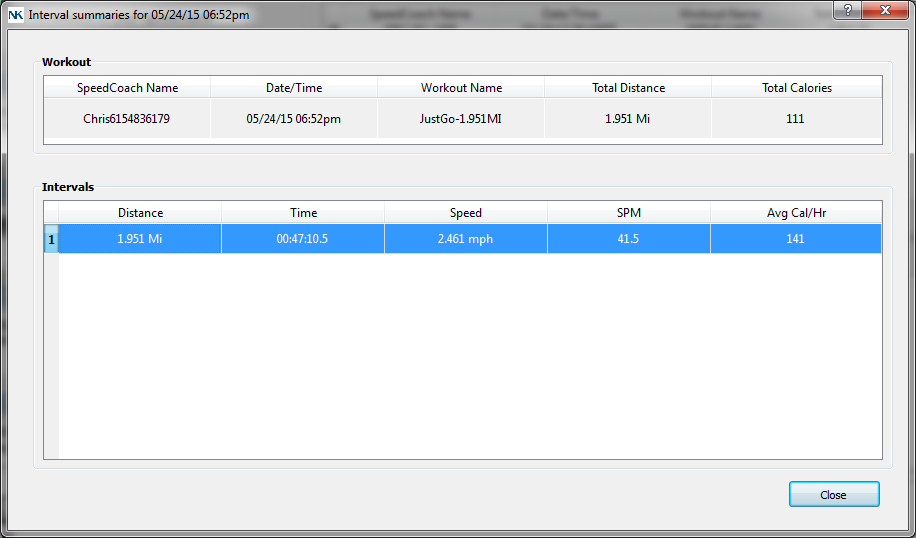
You have the ability to click on a specific interval and view the details by clicking on an interval. You can also cut and paste the data from LiNK to a new document for 100 meter increments
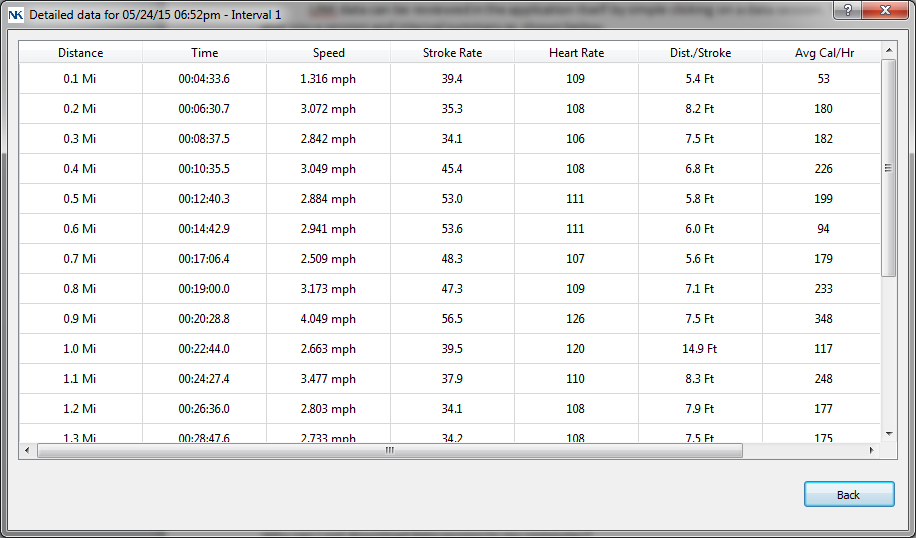
If you would want to review stroke by stroke details, you wll need to export the data as a CSV file
... PermalinkFirst please make sure that you have the training pack version installed on your unit. The training pack is required for downloading data sessions to a computer. You can review this on your SpeedCoach unit by going to the Main Menu->About and note if Options reads “Training Pack”. While on this screen, please review that you have firmware version 2.04 or higher. If you have a firmware version below, 2.04, please update your firmware per the instructions.
Next please make sure that the computer is picking up the dongle correctly. When you open up the LiNK application, the very bottom left of the application window should say “Searching for SpeedCoaches.” If the application instead says “Searching for dongle”, then you will need to troubleshoot the Bluetooth dongle. There is help here to install the Bluetooth driver
Once you have verified the above and have connected to your SpeedCoach, please first ensure there is data sessions stored on the unit. If you recently upgraded the firmware, you may have erased all the data sessions. Otherwise, please just be patient with the program. We have found that on some Windows computers, data transfer takes a long time (up to 30 minutes in the worst cases). Some of this can be alleviated from disabling other Bluetooth devices, but sometimes anti-virus and other programs can delay this transfer. The data session will transfer eventually though, if program is saying “Not Responding”. The program should eventually alleviate the issue and transfer the data.
... PermalinkWhile it may appear the LiNK for Windows application is locking up, it should eventually resolve itself and transfer the data. If it appears that the LiNK for Windows program has become unresponsive, please be patient and let the program resolve itself and the data should eventually transfer. This could take up to 30 minutes although this is definitely not typical in most cases. We are working on improving this connection for Windows users.
... PermalinkIf you stopped the LiNK program prematurely (even if the program said "Not responding"), the data might have become corrupted during the transfer. Please erase the sessions from the LiNK program and try and upload the data sessions off of the unit again. Please allow the transfer to complete without any interruptions.
... PermalinkYou can view stroke-by-stroke details of your data session by exporting the data as a CSV file. Using LiNK Logbook, you would just email them to yourself. For LiNK for Windows or OSX, unless you changed the path, all exported files will be found under:
- For Windows: My Documents->LiNK for Windows->Exported Files
- For OS X: Documents->LiNK for OS X->Exported Files
- You can buy a NK LiNK dongle, download LiNK and upgrade the firmware from there.
- If you have access to an NK LiNK dongle (maybe a very kind friend…), you can borrow theirs to perform the update.
- You can update your unit to a Training Pack version if you are interested in the extra features that offers (programmable workouts, HR belt compatible, and downloadable data) in addition to the newest firmware version. You can find the Training Pack upgrade information for Rowing here for SUP here or for OC here .
- You can attend a race or regatta where NK has a booth and we will be happy to upgrade your firmware there.
- You can use our mobile Android or iOS applications if you have FW version 2.11 or higher.
- You can send the unit into us and we can upgrade your firmware in our office and send it back to you.
You can purchase training pack upgrades through our website: (GPS2) (SUP2) (OC). You will need to provide us the serial number of the unit. You will then be physically shipped a Bluetooth dongle to use. You will be emailed the firmware file that you need. Once you have the firmware file and the dongle, please follow these steps:
- Save the emailed file to a location where you can find it again, such as the Desktop.
- Download one of the following, depending on your operating system
-
- Insert the Bluegiga Dongle that was shipped to you into an open USB port.
- Open LiNK for Windows application.
- On the GPS 2, please select Data Link mode on the Main Menu.
- Your SN should appear on the LiNK for Windows app. Select it by clicking on it.
- Select the Manage tab and then Select Model Upgrade.
- Navigate to the place where you saved the file in Step 1 and select it and hit Open.
- Select YES to upgrade the unit.
- Please wait until the GPS 2 reboots and the firmware file will be installed.
Simply upload your sessions to LiNK Logbook. Go to the calendar and date of the session and click on it. A map of your row will be shown.
... Permalink