Frequently Asked Questions
Most FAQ
Please see our tutorial on how to automatically sync any new uploaded data sessions directly to from Logbook to Strava
 How to Integrate LiNK Logbook to automatically sync with Strava
(Size: 621.8 KB)
How to Integrate LiNK Logbook to automatically sync with Strava
(Size: 621.8 KB)
or our video Strava Integration
... PermalinkPlease follow these directions to update the date on your SpeedCoach
- Go to Main Menu->Setup->Advanced->Diagnostics
- Press the right button until GPS Diagnostics appears at the top
- Hold the down button for at least 2 seconds on this screen
- Immediately use the left button to return to main screen and turn off the SpeedCoach
- Turn the SpeedCoach back on and allow for time to reconnect to satellites. Date should be updated ... Permalink
- Turn on the unit when you get outside.
- Allow for up to 3 minutes for the GPS to get a satellite lock.
- (If applicable) Pair your heart rate belt to your unit. Main Menu->Setup->HRM Setup->Pair HRM
- Select Speed/Distance Setup: Split or Speed. Main Menu->Setup->Speed/Distance Setup.
- Go back to the main screen. Adjust the flex (bottom) windows by using the up and down buttons to change the measurements shown to your personal preferences.
- Before rowing, press the Power button once to set the unit into “Ready” mode.
- Start your row.
- If you want to take a rest, press the power button to put unit in STOP mode.
- Press the power button to put the unit back in READY mode when ready to resume.
- Once completed with the row, hold the power button until “Reset” appears to save your rowing session (Please note: session will also be saved if the unit powers off).
To make the installation process as simple as possible, we created a video series that shows step-by-step-instructions for the EmPower Oarlock. If you have any further questions, please contact our technical support team
Step 1: Introduction
Step 2A: Installing on a Standard Pin
Step 2B: Installing on a C-Cup Bracke
Step 3: Pairing
Step 4: Configuration
Step 5: Calibrating your Oarlock
Please see the guidance shown here:
 How can I submit a tax-exempt order through the website?
(Size: 860.7 KB)
How can I submit a tax-exempt order through the website?
(Size: 860.7 KB)
Please try refreshing the cache on the webpage. To do this, press Ctrl-F5. If that does not work, then please try opening the order in an incognito window (Shift-Ctrl-n) . For MAC users on Safari, you can use [CMD] + [ALT] + [E]
... PermalinkPlease try charging the SpeedCoach for an extended amount of time (~12 hours) to make sure it gets to full. This should reset the fuel gauge and hopefully fix the issue moving forward.
... PermalinkYou will first need to create an account if you do not already have one. After you create an account, sign in. Click on your account name at the top of the page and select My Account. On the left of the screen, you will see Product Registration, select this option. Enter your purchase date, serial number and product name into the fields and then select Save.
... PermalinkTips for Avoiding the Spread of Viruses & Bacteria with Shared NK Equipment
We have been asked what is the best way to help prevent potential cross-contamination when using NK Equipment. While NK is not claiming these techniques will be 100% effective against a virus spreading, here are a couple of ideas that may help.
1) When sharing microphones, purchasing a set of finger cots to put on the end of the microphone creates a barrier between the mic and the user's mouth. The finger cot should not affect the overall sound amplification and can be removed after use and then a new one reapplied for the next user. They can be found online or even at your local Walgreens.
2) Use a 10% Bleach and 90% water solution to sanitize all the equipment. This solution is very effective against killing all types of viruses and should not harm the plastics or rubber used in our equipment.
Please see the guidance shown here:
 How to intergrate Rowsandall.com with NK LiNK Logbook
(Size: 612.8 KB)
How to intergrate Rowsandall.com with NK LiNK Logbook
(Size: 612.8 KB)
- measurements (7)
- LiNK (29)
- bluetooth (6)
- data (16)
- firmware (8)
- battery (14)
- downloads (7)
- product (24)
- manuals (7)
- troubleshooting (7)
- CoxBox (27)
- SpeedCoach (60)
- SUP (7)
- speedcoach (60)
- link (29)
- Speedcoach (60)
- GPS (23)
- Firmware (8)
- Bluetooth (6)
- Live (9)
- Link (29)
- gps (23)
- sup (7)
- live (9)
- stream (8)
- logbook (9)
- cox (20)
- box (20)
- coxbox (27)
- core (17)
- Manuals (7)
- screen (0)
- kestrel4000 (0)
- measurements (7)
- LiNK (29)
- app (0)
- mobile (2)
- bluetooth (6)
- data (16)
- firmware (8)
- upgrade (1)
- battery (14)
- kestrel5features (0)
- elite (0)
- sportsman (0)
- 5700 (0)
- 5700elite (0)
- hornady (0)
- 2700 (0)
- elitevssportsman (0)
- 5700vselite (0)
- kestrelvskestrelballistics (0)
- nightvision (0)
- calibration (2)
- BerryComplaint (0)
- (45)
- altitude (0)
- iphone (0)
- android (2)
- gunprofile (0)
- setup (0)
- laser (0)
- range (0)
- finder (0)
- rangefinder (0)
- terrapin (0)
- bushnell (0)
- steiner (0)
- m830 (0)
- conx (0)
- newcon (0)
- raptar (0)
- cugr (0)
- sig (0)
- kilo (0)
- 1800 (0)
- nitro (0)
- 4000vs5000 (0)
- VaneMount (0)
- chronograph (0)
- gun (0)
- densityaltitude (0)
- BarometricPressure (0)
- StationPressure (0)
- SyncBaro (0)
- SyncAlt (0)
- errormessages (0)
- inclination (0)
- slant (0)
- angle (0)
- target (1)
- impeller (5)
- temperature (0)
- humidity (0)
- blackglobe (0)
- Android (2)
- alerts (0)
- downloads (7)
- iOS (1)
- OSX (2)
- Windows (2)
- warranty (1)
- tune-up (0)
- training (0)
- wind (1)
- megaphone (2)
- repair (1)
- Products (24)
- ab (0)
- profile (0)
- loader (0)
- transfer (0)
- windows (2)
- manuals (7)
- troubleshooting (7)
- CoxBox (27)
- maintenance (2)
- 25 (1)
- SpeedCoach (60)
- heartratebelt (4)
- SUP (7)
- factoryreset (2)
- strokerate (2)
- speed (3)
- split (5)
- speedreading (1)
- storkerate (0)
- timer (3)
- bluesensor (1)
- blacksensor (1)
- wiring (3)
- strokemodes (2)
- display (2)
- StrokeCoach (2)
- rubber (1)
- bumper (1)
- backlight (3)
- installation (5)
- graphs (1)
- force (1)
- curve (1)
- angles (1)
- wash (2)
- riggers (1)
- power (4)
- work (2)
- slip (1)
- pitch (1)
- bushings (1)
- releasenotes (1)
- strokecoach (2)
- stroke (5)
- coach (1)
- speedcoach (60)
- ballistics (0)
- instruction (0)
- instructions (0)
- manual (0)
- K4Firmware (0)
- AverageWindDirection (0)
- WindRoseUse (0)
- accurateKestrel5seriesreadings (0)
- spraydrift (0)
- Dicamba (0)
- NaN (0)
- BadEnviro (0)
- ballisticsolutions? (0)
- HiDegError (1)
- chargingCoxBox (1)
- empoweroarlock (1)
- rifle (0)
- twist (0)
- gun (0)
- oarlock (5)
- port (1)
- starboard (1)
- KestrelLiNKiOSDataExportsolutions (0)
- email (0)
- export (0)
- issue (2)
- OarlockCalibration (1)
- pininterferance (1)
- dongle (1)
- link (29)
- 1000 (0)
- 2000 (0)
- 3000 (0)
- 2500 (0)
- 3500 (0)
- blank (0)
- issues (1)
- connect (4)
- connecting (0)
- pair (3)
- pairing (1)
- kestrel (0)
- heart (1)
- rate (4)
- belt (1)
- find (1)
- Speedcoach (60)
- GPS (23)
- Firmware (8)
- Update (4)
- Bluetooth (6)
- Live (9)
- Link (29)
- speedocach (1)
- gps (23)
- oc (3)
- sup (7)
- live (9)
- stream (8)
- remotely (1)
- phone (1)
- logbook (9)
- ios (1)
- error (1)
- compare (2)
- boats (2)
- rowing (2)
- crew (1)
- varsity (1)
- 8 (1)
- mac (3)
- osx (2)
- application (3)
- program (1)
- software (1)
- cellular (1)
- wifi (1)
- coverage (1)
- model (1)
- multiple (1)
- two (2)
- empower (2)
- viewed (1)
- trainingpack (1)
- streaming (1)
- cloud (1)
- different (1)
- which (1)
- stream.live (1)
- one (1)
- boat (2)
- oar (1)
- length (1)
- inboard (1)
- oars (1)
- span (1)
- outboard (1)
- register (1)
- magnetic (0)
- declination (0)
- var (0)
- variable (0)
- true (0)
- noth (0)
- magnet (2)
- compass (0)
- direction (0)
- hailer (1)
- blueocean (1)
- charging (1)
- capacity (4)
- usage (1)
- device (1)
- dataplan (1)
- celluar (1)
- crack (0)
- door (0)
- defect (0)
- Kestrel (0)
- waterproof (0)
- defective (0)
- line (0)
- 5000 (0)
- change (1)
- changelog.software (0)
- code (0)
- update.difference (0)
- version (1)
- VER (0)
- Ruger (0)
- ammo (0)
- ammunition (0)
- wizard (0)
- high (1)
- definition (1)
- window (1)
- small (1)
- adjust (2)
- monitor (0)
- subsonic (0)
- transonic (0)
- drop (0)
- scale (0)
- factor (0)
- long (0)
- muzzle (0)
- velocity (0)
- 22 (0)
- LR (0)
- 22LR (0)
- life (2)
- bars (2)
- shut (2)
- off (1)
- turn (1)
- on (1)
- solar (0)
- charge (0)
- pressure (0)
- wbgt (0)
- equation (0)
- formula (0)
- measurement (0)
- natural (0)
- wet (0)
- bulb (0)
- density (0)
- evaporation (0)
- rad (0)
- delta (0)
- dew (0)
- point (0)
- chill (0)
- heat (0)
- index (0)
- internet (1)
- connection (1)
- reconnecting (1)
- reconnect (1)
- difference (1)
- differences (2)
- corecoxbox (1)
- cox (20)
- box (20)
- changes (1)
- coxbox (27)
- core (17)
- 08 (1)
- backwards (1)
- compatible (1)
- harness (5)
- microphone (1)
- charger (1)
- cup (2)
- trade (1)
- discount (1)
- trade-in (1)
- in (1)
- Credit (1)
- connector (2)
- smart (1)
- additional (2)
- new (2)
- replaceable (1)
- update (4)
- maintain (1)
- salt (1)
- saltwater (1)
- water (2)
- corrosion (1)
- float (1)
- communication (1)
- wireless (1)
- upload (2)
- session (2)
- summary (0)
- csv (0)
- fit (0)
- download (1)
- distance (3)
- time (3)
- sensor (2)
- seat (2)
- accessory (2)
- accessories (2)
- gps.speaker (1)
- flex (0)
- record (0)
- start (1)
- begin (1)
- accumulate (1)
- purchase (1)
- come (1)
- date (2)
- set (1)
- daylight (1)
- timezone (1)
- zone (1)
- incorrect (2)
- nk (1)
- UN (1)
- number (1)
- lithium (1)
- batteries (1)
- ship (1)
- shipment (1)
- UPS (1)
- mail (1)
- view (0)
- text (0)
- texts (0)
- alert (0)
- maxordinate (0)
- bullet (0)
- course (0)
- instructional (0)
- learn (1)
- more (0)
- tutorial (1)
- how (1)
- button (1)
- cable (0)
- side (1)
- top (1)
- 5500 (0)
- 4dof (0)
- Hornady (0)
- holder (1)
- mount (1)
- tight (1)
- file (0)
- rebalance (1)
- Manuals (7)
- axial (0)
- form (0)
- aff (0)
- adjustment (0)
- create (0)
- sensitivity (0)
- table (0)
- mv (0)
- temp (0)
- mvtemp (0)
- drifting (0)
- recalibration (0)
- lose (0)
- losing (0)
- profiles (0)
- store (0)
- storage (0)
- targets (0)
- hold (0)
- cal (0)
- cps (0)
- calibrate (0)
- ballistic (0)
- solver (0)
- AB (0)
- tab (0)
- broken (0)
- replacement (0)
- longest (0)
- max (0)
- maximum (0)
- 3rd (0)
- party (0)
- apps (0)
- applications (0)
- capture (0)
- steps (0)
- getting (0)
- started (0)
- units (0)
- metric (0)
- imperial (0)
- mph (0)
- kph (0)
- celsuis (0)
- fahrenheit (0)
- bad (1)
- real (1)
- Elite (0)
- Applied (0)
- athlete (1)
- team (1)
- personal (1)
- account (1)
- dark (1)
- mode (1)
- sessions (1)
- maxpbr (0)
- NoGo (0)
- FarZR (0)
- hud (1)
- simultaneous (0)
- switch (0)
- screens (0)
- toggle (0)
- single (0)
- card (0)
- dope (0)
- remote (0)
- control (0)
- purpose (0)
- use (0)
- values (0)
- elevation (0)
- spin (0)
- drift (0)
- simultaneously (0)
- Picatinny (0)
- fw (0)
- back (0)
- light (0)
- red (0)
- white (0)
- notch (0)
- front (0)
- clip (0)
- drain (0)
- minimum (0)
- HUD (1)
- concrete (0)
- 5200 (0)
- pouring (0)
- pour (0)
- MK-III (0)
- Agriculture (0)
- Ag (0)
- Farming (0)
- Portlog (0)
- portable (0)
- bl (0)
- Rain (1)
- Gauge (1)
- tipping (1)
- buckets (1)
- quick (0)
- aj (0)
- accy (0)
- 1st (0)
- first (0)
- spddrp (0)
- dot (0)
- qkwind (0)
- wnddot (0)
- 12" (0)
- drill (0)
- accuracy (0)
- RainWiseNet (0)
- windlog (0)
- datalogger (0)
- dataloggers (0)
- reed (0)
- mkiii (1)
- mk-iii (0)
- rain (1)
- gauge (1)
- raingauge (0)
- agromet (0)
- telemet (0)
- MKIII (1)
- Anemometer (0)
- Wind (1)
- Sensor (2)
- Fan (0)
- Blades (0)
- Direction (0)
- Speed (3)
- Top (1)
- Relative (0)
- Cables (0)
- Wires (0)
- MAV (0)
- Mini (0)
- Aervane (0)
- Humidity (0)
- Temperature (0)
- Sensors (0)
- weather (0)
- station (0)
- receiver (0)
- IP-100 (0)
- CC3000 (0)
- Receiving (0)
- Signal (0)
- frequency (0)
- transmit (1)
- transmission (0)
- receive (0)
- packets (0)
- oracle (0)
- multi (0)
- factory (0)
- reset (0)
- reboot (0)
- refresh (0)
- unfreeze (0)
- Portable Weather Station (0)
- computer (0)
- laptop (0)
- Portable (0)
- Weather (0)
- Station (0)
- working (0)
- operational (0)
- logging (0)
- interval (0)
- intervals (0)
- 15 (0)
- minutes (0)
- telemetry (0)
- cell (0)
- fifteen (0)
- rainwise.net (0)
- down (0)
- offline (0)
- no (0)
- radio (0)
- signal (0)
- rainwise (0)
- rainguage (0)
- guage (0)
- clogged (0)
- rainfall (0)
- missing (0)
- count (0)
- assembly (0)
- outside (0)
- 6 (0)
- volt (0)
- panel (0)
- placeholder (0)
- id (0)
- google (0)
- itunes (0)
- realtime (0)
- plus (0)
- + (0)
- Profile (0)
- Loader (0)
- 4500 (0)
- library (0)
- broke (0)
- d1 (0)
- d2 (0)
- d3 (0)
- active (1)
- bore (0)
- height (0)
- site (0)
- scope (0)
- guid (0)
- os/x (1)
- disease (1)
- spread (1)
- virus (1)
- corona (1)
- covid (1)
- covid19 (1)
- contagious (1)
- fire (0)
- DOF (0)
- WD (0)
- ambient (0)
- environment (0)
- head (0)
- of (0)
- charles (0)
- regatta (0)
- hocr (0)
- gpx (0)
- 4072 (0)
- release (0)
- notes (0)
- latest (0)
- hosr (0)
- schuykill (0)
- quik (0)
- legal (0)
- legends (0)
- PWSWeather (0)
- WeatherUnderground (0)
- images (0)
- diagram (0)
- magnetospeed (0)
- magneto (0)
- v3 (0)
- sporter (0)
- MagnetoSpeed (0)
- military (0)
- V3 (0)
- Sporter (0)
- Chronograph (0)
- sd card (0)
- suppressors (0)
- silencers (0)
- lab barrels (0)
- projectiles (0)
- bullets (0)
- suppressor (0)
- rail adapter (0)
- spacer (0)
- bayonet (0)
- dashes (0)
- t1000 (0)
- target hit indicator (0)
- KestrelMet (0)
- disconnect (0)
- save (0)
- MK4 (0)
- notify (0)
- MK4-C (0)
- WS-2000 (0)
- WS-5000 (0)
- RAIN COIL (0)
- WS-1550-IP (0)
- WS-1900 (0)
- WS-2902 (0)
- WS-2902A (0)
- WS-2902B (0)
- WS-2902C (0)
- 6152-AIRBRIDGE (0)
- 6152-WEATHERBRIDGE (0)
- 6152-WEATHERBRIDGEPRO (0)
- 6152C-WEATHERBRIDGE (0)
- 6153-AIRBRIDGE (0)
- 6153-WEATHERBRIDGE (0)
- 6162-AIRBRIDGE (0)
- 6162-WEATHERBRIDGE (0)
- 6162C-WEATHERBRIDGE (0)
- 6163-AIRBRIDGE (0)
- 6163-WEATHERBRIDGE (0)
- 6250-AIRBRIDGE (0)
- 6250-WEATHERBRIDGE (0)
- 6250-WEATH (0)
- WS-0101 (0)
- WS-01PF (0)
- WS-01T (0)
- WS-0262A (0)
- WS-0270 (0)
- WS-04 (0)
- WS-04-WHITE (0)
- WS-0416 (0)
- WS-05 (0)
- WS-06 (0)
- WS-07 (0)
- WS-08 (0)
- WS-0800-IP (0)
- WS-0802 (0)
- WS-09 (0)
- WS-0900-IP (0)
- WS-10 (0)
- WS-1000-WiFi (0)
- WS-1001-WiFI (0)
- WS-1002-WIFI (0)
- WS-1075 (0)
- WS-11 (0)
- WS-110 (0)
- WS-1171 (0)
- WS-1171A (0)
- WS-1171B (0)
- WS-1172 (0)
- WS (0)
- WS-2002 (0)
- AmbientWeather.com (0)
- AmbientWeather.net (0)
- WS-100 (0)
- WS-1201-IP (0)
- WS-1401-IP (0)
- WS-1500-IP (0)
- WS-1900A (0)
- WS-50 (0)
- WS-50-WEATHERSTATION (0)
- WS-7078 (0)
- WS-7079 (0)
- WS-8478 (0)
- WS-8478A (0)
- WS- (0)
- 6250-WEATHERBRIDGEPRO (0)
- 6251-AIRBRIDGE (0)
- 6322-AIRBRIDG (0)
- OBSERVERIP (0)
- WEATHERBRIDGE (0)
- WS-1200 (0)
- WS-1200-IP (0)
- WS-8480 (0)
- WS-1400-IP (0)
- WS-1600-IP (0)
- WS-1001-AIRBRIDGE (0)
- WS-1050 (0)
- WS-1175 (0)
- WS-1201 (0)
- WS-1201-AIRBRIDGE (0)
- WS-1401-IP-WEATHERBRID (0)
- WS-2902B (0)
- WS-2902A (0)
- WS-2902 (0)
- WS-2000 (0)
- WS-2002 (0)
- WS-5000 (0)
- WS-8482 (0)
- WS-0262A (0)
- WS-50 (0)
- WS-8478 (0)
- WS-8480 (0)
- WS-1000 (0)
- WS-1001 (0)
- WS-1002 (0)
- WS-12 (0)
- WEATHERBRIDGEPRO (0)
- WS-1401-IP-WEATHERBRIDGE (0)
- PM2.5 (0)
- PM25 (0)
- WS-0265 (0)
- WS-0265-3000 (0)
- WS-84 (0)
- RC-8401 (0)
- WS-1173 (0)
- WS-1173A (0)
- WS-1280 (0)
- WS-2080 (0)
- WS-2090 (0)
- WS-2095 (0)
- WS-2801 (0)
- WS-5305 (0)
- WS-1070 (0)
- WS-1080 (0)
- WS-1090 (0)
- WH31B (0)
- WH31E (0)
- WH31L (0)
- WH31LA (0)
- WH31P (0)
- WH31SM (0)
- WH32B (0)
- WH32E (0)
- AQIN (0)
- WH31 (0)
- WS-3000-X3 (0)
- WS-3000-X8 (0)
- Weathercloud.net (0)
- 6250 (0)
- AIRBRIDGE (0)
- AMBIENTCAM (0)
- AMBIENTCAMHD (0)
- CWOP (0)
- EasyWeather (0)
- NANO (0)
- WS-3000-X5 (0)
- WS-4000 (0)
- WS-09-C (0)
- WS-091-C (0)
- specs (0)
- carrier (0)
- plan (0)
- WS-290 (0)
- WS-2902D (0)
- WS-8482 (0)
- WS-8482-KITS (0)
- cost (0)
- place (0)
- same (0)
- baro (0)
- barometric (0)
- public (0)
- others (0)
- can (0)
- see (0)
- WS-8480WS-2902C (0)
- WS-5050 (0)
- WS-1965 (0)
- OBSERVERIP2 (0)
- WeatherUnderground.com (0)
- WS-02A (0)
- WS-1000-BTH (0)
- WS-50-C (0)
- WS-1401-IP-WEA.WS-GL032 (0)
- F007TH (0)
- FT005TH (0)
- FT012TH (0)
- WS-03 (0)
- WS-2800 (0)
- WS-2801A (0)
- WS-8460 (0)
- WS-2902C (0)
- 6251-AI (0)
- Webcam (0)
- OBSERVERIP2.0 (0)
- PM25 (0)
- PM25IN (0)
- 625 (0)
- RC-8401A (0)
- RC-8465 (0)
- WH19 (0)
- WH2C (0)
- WH2F (0)
- WH32G (0)
- WH32M (0)
- WH3C (0)
- WH5 (0)
- WH6 (0)
- RC-6050 (0)
- RC-8300 (0)
- RC-8300-WHITE (0)
- RC-8320 (0)
- RC-8365 (0)
- RC-8370-BLUE (0)
- RC-8370-GRAY (0)
- RC-8370-GREEN (0)
- RC-8370-RED (0)
- RC-8370-ROSE (0)
- RC-8370-SILVER (0)
- RC-8419 (0)
- RC-8427 (0)
- RC-8473 (0)
- RC-8487 (0)
- WS-01 (0)
- WS-14 (0)
- WS-15 (0)
- WS-16 (0)
- WS-17 (0)
- WS-18 (0)
- WS-19 (0)
- WS-20 (0)
- WS-21 (0)
- WS-22 (0)
- WS-23 (0)
- WS-24 (0)
- WS-25 (0)
- WS-26 (0)
- WS-28 (0)
- WS-70 (0)
- connectivity (0)
- lost (0)
- WS-5000-IP (0)
- WH31PF (0)
- WC-FMWAC2K.WS-1965 (0)
- Amazon.com (0)
- globe (0)
- 5400 (0)
- stress (0)
- WS2902 (0)
- AMBIENTCAMHD3 (0)
- RC-1200BS (0)
- RC-1200BSNA (0)
- RC-1200BWDN (0)
- RC-1200MTTHA (0)
- RC-1200WB-IL (0)
- RC-1200WBA (0)
- RC-1200WBDN (0)
- RC-1200WSA (0)
- RC-1250CHA (0)
- RC-1400WBA (0)
- RC-1800WSTH (0)
- WS-2080A (0)
- WS-5050 (0)
- WC-FMWAC2K (0)
- RC-8461 (0)
- RC-9362 (0)
- WC-FMWAC2K WH31E (0)
- WS-1170 (0)
- WS-8365 (0)
- W (0)
- WS-1401-IPWS-1550-IP (0)
- Ambient Devices Forecaster (0)
- WR-111B (0)
- WR-112 (0)
- 9175-22 (0)
- WS-152B (0)
- WS-152BN (0)
- WS-208TBH (0)
- WS-228TBH (0)
- WS-G3303THB (0)
- WS-GL025 (0)
- WS-GL025-CM (0)
- WS-GL026 (0)
- WS-GL032 (0)
- WS-GL032-CM (0)
- WS-L0801TBH (0)
- WS-L0801THB (0)
- WS-L3303THB (0)
- WS-M0402THB (0)
- WS-M0921THB (0)
- WS-M201301TB (0)
- WS-M201301THB (0)
- WS-MDF0705THB (0)
- WS-YG302A-G (0)
- WS-YG302A-Y (0)
- 6322-WEATHERBRIDGEP (0)
- BAROMETER-26 (0)
- WEATHERSTATION-10 (0)
- WS-YG313-G (0)
- WS-YG313-Y (0)
- WS-YG315 (0)
- WS-YG332 (0)
- WS-YG357 (0)
- WS-YG365 (0)
- WS-YG633 (0)
- WS-YG634 (0)
- WS-YG640 (0)
- WS-YG709 (0)
- WS-YG710-6 (0)
- WS-YG710S-G (0)
- WS-YG710S-Y (0)
- WS-2700 (0)
- WS-8480A (0)
- Shipping (0)
- 6322-WEATHERBRIDGEPRO (0)
- 6357-WEATHERBRIDGEPRO (0)
- WEATHE (0)
- WS-8400 (0)
- 6322-AIRBRIDGE (0)
- Order Confirmation (0)
- F007PF (0)
- F007T (0)
- F007TP (0)
- F008PFN (0)
- 632 (0)
- WS-40 (0)
- WS-41 (0)
- WS-42 (0)
- WS-5300 (0)
- FT004T (0)
- FT005T (0)
- 9103-22 (0)
- 6357-AIRBRIDGE (0)
- AIRBRIDGE-RECEIVER (0)
- WEAT (0)
- 6251 (0)
- 6312 (0)
- 6351 (0)
- 6357 (0)
- WS-1401- (0)
- AmbientWeather.net AmbientWeather.com (0)
- AmbientWeather.net (0)
- AmbientWeather.com (0)
- WS-342 (0)
- TX-8340 (0)
- WS-8600 (0)
- WS-1000-WIFI (0)
- WS-1001-WIFI (0)
- TX-3110B (0)
- WR-111 (0)
- Affected Products AmbientWeather.net (0)
- Q-1400WB (0)
- WS-2902C-WS-2000 (0)
- ambientweather.com (0)
- WS-02 (0)
- WS-314 (0)
- TX-3102 (0)
- Affected Products AmbientWeather.com (0)
- BA212 (0)
- BA30806 (0)
- BASWAN (0)
- Fischer Instruments (0)
- WM-2 (0)
- 117-01 (0)
- 117-122-WOODBASE (0)
- 122-01 (0)
- WEATHERMOUNT (0)
- WEATHERMOUNT2 (0)
- WEATHERMOUNT-STAINLESS (0)
- WR-333 (0)
- WR-334 (0)
- TX-3107 (0)
- WR-091 (0)
- WR-088 (0)
- WR-089 (0)
- WM-5 (0)
- WS-2063 (0)
- WS-2063-W (0)
- WS-2063-W-P (0)
- rowing (1)
- strava (1)
- link (2)
- logbook (2)
- upload (1)
- fit (1)
- files (1)
- sync (1)
- sessions (1)
- bluetooth (0)
- xfr (0)
- sporter (0)
- app (0)
- connect (0)
- connection (0)
- no (0)
- power (1)
- turn (0)
- on (0)
- battery (0)
- d1 (0)
- d2 (0)
- d3 (0)
- kestrel (0)
- led (0)
- gun (0)
- profile (0)
- error (0)
- connected (0)
- ballistics (0)
- kestrelmet (0)
- name (0)
- names (0)
- enter (0)
- scroll (0)
- scrolling (0)
- tax (1)
- exempt (1)
- tax-exempt (1)
- taxes (1)
- free (1)
- order (1)
- sale (0)
- (2)
- long (0)
- range (0)
- lr (0)
- 22lr (0)
- true (0)
- centerfire (0)
- center (0)
- fire (0)
- share (0)
- weather (0)
- kmet (1)
- 6000 (1)
- underground (0)
- ambientweater.net (0)
- firmware (2)
- fw (2)
- updfate (1)
- spc (1)
- speedcoach (1)
- coxbox (1)
- oarlock (1)
- donge (1)
- Observerip (0)
- WS-1002-ip (0)
- WS-1600-IP (0)
- WS-1550-IP (0)
- bluetooh (0)
- iphone (0)
- ipad (0)
- change (0)
- log (1)
- update (3)
- drop (0)
- calibrate (0)
- calibration (0)
- direction (0)
- Soil Sensor Array (0)
- download (0)
- csv (0)
- data (0)
- kestrelmet (0)
- ObserverIP 2.0 (0)
- appear (0)
- appearing (0)
- showing (0)
- up (0)
- version (1)
- lightning detector (0)
- Weatherbridge (0)
- WS-5000-HEATER-AC (0)
- swingulator (1)
- use (1)
- empower (1)
- gate (1)
- oarsport (1)
- disable (0)
- inactivate (0)
- targets (0)
- hud (0)
- hide (0)
- not (0)
- show (0)
- first (0)
- 1st (0)
- quick (0)
- set (0)
- button. (0)
- Ambientweather.net (0)
- ssf (0)
- 1.49 (0)
- software (1)
- NANO-SD (0)
- no (0)
- estimate (0)
- speed (0)
- distance (0)
- mover (0)
- card (0)
- all (0)
- wind (0)
- capture (0)
- time (1)
- gps (1)
- wrong (1)
- locked (0)
- sig (0)
- sauer (0)
- 5k (0)
- 10k (0)
- air-soft (0)
- air (0)
- soft (0)
- dry (0)
- ammo (0)
- echo (0)
- suppress (0)
- filter (0)
- detect (0)
- berms (0)
- par (0)
- setting (0)
- length (0)
- longest (0)
- highest (0)
- wear (0)
- hold (0)
- shot (0)
- timer. (0)
- elapsed (0)
- filter (0)
- off (0)
- buzzer (0)
- mute (0)
- timer (0)
- batteries (0)
- life (0)
- how (0)
- delay (0)
- function (0)
- times (0)
- amount (0)
- presets (0)
- preset (0)
- group (0)
- saved (0)
- configuration (0)
- elite (0)
- code (1)
- practice (0)
- practiscore (0)
- score (0)
- shots (0)
- entry (0)
- rain (0)
- wet (0)
- pool (0)
- waterproof (0)
- withstand (0)
- ambientweather (0)
- ws-2000 (0)
- WS-1550 (0)
- ambientweather (0)
- ws-5000 (0)
- ws-3000 (0)
- weather station (0)
- Ws-5000 (0)
- WS-3000 (0)
- api (0)
- communication (0)
- protocol (0)
- ws-1000 (0)
- ws-2902-array (0)
- osprey (0)
- ambienweather (0)
- windows (1)
- osx (1)
- mac (2)
- new (2)
- WS-8487 (0)
- WS--2000 (0)
- issues (0)
- stop (0)
- working (0)
- sending (0)
- send (0)
- solutions (0)
- disconnect (0)
- Kestrel Met 6000 (0)
- heatstress (0)
- soil (0)
- moisture (0)
- kit (0)
- array (0)
- install (1)
- installation (0)
- sensor (0)
- v3 (0)
- display (0)
- issue (0)
- low (0)
- light (0)
- dark (0)
- night (0)
- optical (0)
- export (0)
- historical (0)
- past (0)
- shot-timer (0)
- shot (0)
- sensitivity (0)
- failed (1)
- google (1)
- pixel (1)
- live (1)
- stream (1)
- wi-fi (0)
- optimization (0)
- check (1)
- out (1)
- loading (1)
- purchase (1)
- stuck (1)
- personal information (1)
- 6000 (0)
- location (0)
- device (1)
- WS-5050 (0)
- ObserverIP2 (0)
- WS-1551-IP (0)
- ws-7078 (0)
- ws-7079 (0)
- AMBIENTWEATHERNETWORK (0)
- awn (1)
- add (1)
- additional (1)
- station (1)
- address (1)
- camera (0)
- better (0)
- resolution (0)
- share (0)
- public (0)
- ambient (0)
- met (0)
- internet (1)
- wifi (1)
- setup (1)
- kesterlmet (1)
- Humidity (0)
- ssf (0)
- scope (0)
- correction (0)
- sight (0)
- scale (0)
- factor (0)
- Rain (0)
- rain reset (0)
- WS-1938 (0)
- Indoor (0)
- Outdoor (0)
- WH31E (0)
- PM25in (0)
- WH31P (0)
- WH31PF (0)
- WH32B (0)
- barometeric pressure (0)
- heat stress (0)
- heat stress monitoring system (0)
- indoor sensor (0)
- outdoor sensor (0)
- ambientweather (0)
- non (0)
- metal (0)
- target (0)
- proof (0)
- hit (0)
- indicator (0)
- ws-1965 wh31e (0)
- kestrelmet.net (0)
- garmin (0)
- 901 (0)
- fortrex (0)
- compatible (0)
- WH51LW (0)
- changelog (0)
- WS-2902E (0)
- WS-1553-IP (0)
- WS-8480A (0)
- WS-4000 (0)
- tipping (0)
- bucket (0)
- gauge (0)
- Ambient Weather Network (0)
- Metric (0)
- Imperial (0)
- starting (0)
- boot (0)
- loop (0)
- rebooting (0)
- beep (0)
- beeping (0)
- Console (0)
- blank (0)
- black (0)
- New (2)
- Array (0)
- existing (0)
- console (0)
- talk (0)
- communicate (0)
- resync (0)
- humidity (0)
- readings (0)