Knowledge Base
NK LiNK
We have released the LiNK software for transferring, viewing and exporting data files from the Training Pack versions of the SpeedCoach GPS Model 2, SpeedCoach OC 2, and SpeedCoach SUP 2.
This version of LiNK for Windows is no longer actively supported and requires our Bluetooth dongle to connect which we are no longer providing with each purchase. Instead we would highly recommend using our NK LiNK Logbook app for Android or iOS which does not require any additional accessories.
Note: LiNK is currently compatible with Windows 7, Windows 8, and Windows 8.1 and Windows 10.
![]()
Join the discussion on our "Get More SpeedCoach" Facebook Group!
What can you do with LiNK for Windows?
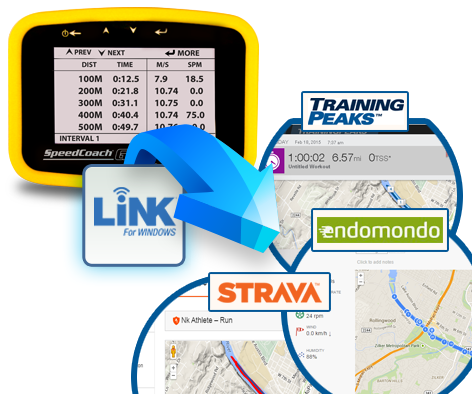
- Wirelessly transfer 'just go' and workout interval data to PC for viewing and storage.
- Export data to charting and analysis programs, such as Excel, via CSV.
- Export data to FIT file format to enable transfer to third-party websites, such as Endomondo, Strava and any FIT-compatible site. These sites enable you to view your workout or race on detailed maps, share your results with friends or coaches, and even compare your results with others.
To view sample "Just Go" and Workout data files please see below:
Note: FIT files need to be opened through a third-party sites such as Endomondo or Strava.
Latest Firmware Update:
Information on past firmware updates.
Please note: For up to date firmware you only need to install the most recent firmware update
Steps for updating your SpeedCoach unit:
- Download:
- Open LiNK and click the "Help" tab. Select "Update Your SpeedCoach" and click on the URL listed in Step 1.
- Run/install the executable file to load the new firmware files to your computer.
- Set the SpeedCoach unit in "Data LiNK Mode." Once in Data LiNK mode, your unit will appear in the LiNK application. Select your unit and you will be notified that a new update is available. Click "Yes" to update.
For a visual of these steps, see below.

LiNK Support:
We have created in-depth videos to walk you through each step required to install LiNK, install the wireless data transfer dongle, update your SpeedCoach, and begin using LiNK. We strongly recommend you watch all five of these videos before beginning the process!
1. How to Install LiNK For Windows:
2. How to Install your Bluegiga Bluetooth Dongle:
3. How to Update your SpeedCoach GPS Firmware:
4. How to Wirelessly Transfer SpeedCoach Data to your PC:
5. How to Export your SpeedCoach Data to FIT file format for uploading to to 3rd party training sites:
<
6. How to UPGRADE your SpeedCoach GPS Model 2 (For customers who have a SpeedCoach GPS Model 2 WITHOUT Training Pack and are upgrading to the "Training Pack" version)
SpeedCoach firmware version 2.19 also includes a Bluetooth profile update. Therefore you will have to run the firmware update twice to update the firmware and Bluetooth profile. If you ran the update and did not get 2.19 on your SpeedCoach, please connect again and run the update 1 more time.
... PermalinkHow can I adjust the NK LiNK for Windows program to display correctly on my high definition monitor?
Please see a workaround for this here:
... PermalinkLiNK data can be reviewed in the application itself by simple clicking on a data session. This will give you a session and interval summary as shown below.
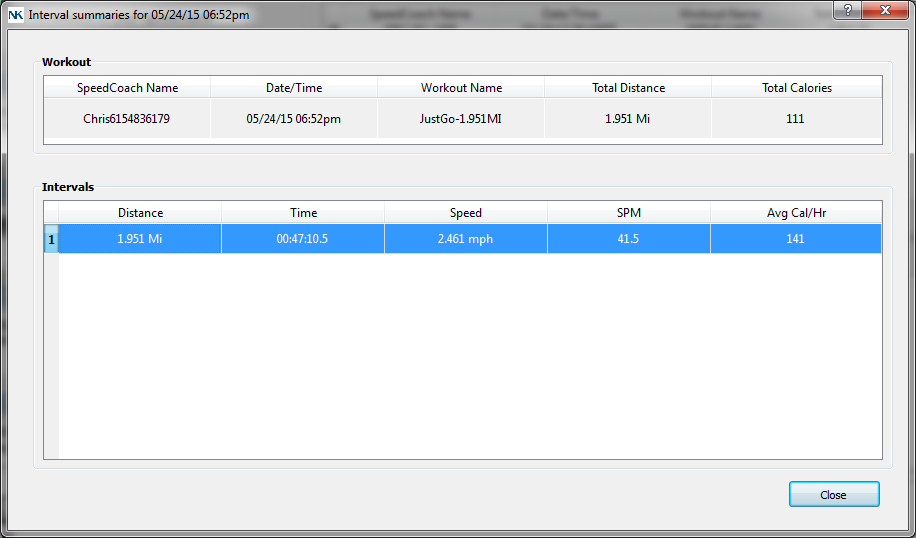
You have the ability to click on a specific interval and view the details by clicking on an interval. You can also cut and paste the data from LiNK to a new document for 100 meter increments
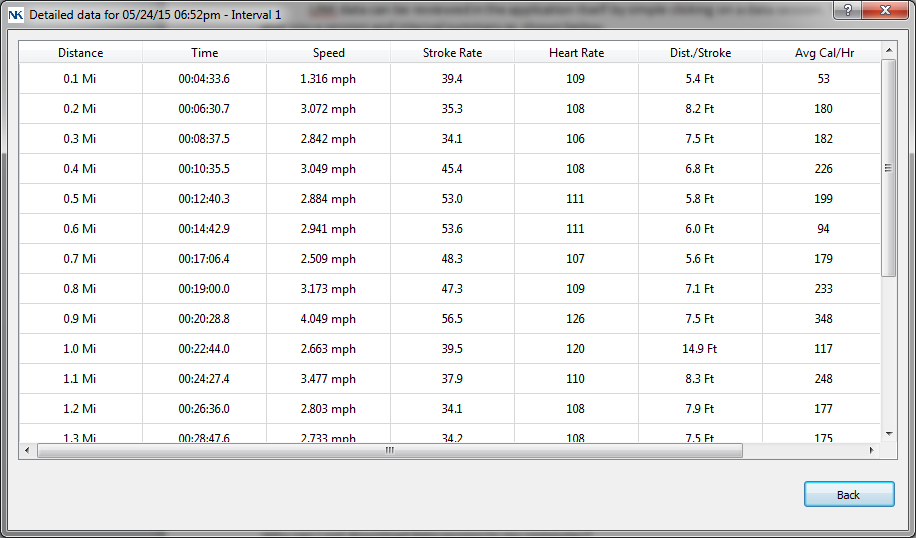
If you would want to review stroke by stroke details, you wll need to export the data as a CSV file
... PermalinkFirst please make sure that you have the training pack version installed on your unit. The training pack is required for downloading data sessions to a computer. You can review this on your SpeedCoach unit by going to the Main Menu->About and note if Options reads “Training Pack”. While on this screen, please review that you have firmware version 2.04 or higher. If you have a firmware version below, 2.04, please update your firmware per the instructions.
Next please make sure that the computer is picking up the dongle correctly. When you open up the LiNK application, the very bottom left of the application window should say “Searching for SpeedCoaches.” If the application instead says “Searching for dongle”, then you will need to troubleshoot the Bluetooth dongle. There is help here to install the Bluetooth driver
Once you have verified the above and have connected to your SpeedCoach, please first ensure there is data sessions stored on the unit. If you recently upgraded the firmware, you may have erased all the data sessions. Otherwise, please just be patient with the program. We have found that on some Windows computers, data transfer takes a long time (up to 30 minutes in the worst cases). Some of this can be alleviated from disabling other Bluetooth devices, but sometimes anti-virus and other programs can delay this transfer. The data session will transfer eventually though, if program is saying “Not Responding”. The program should eventually alleviate the issue and transfer the data.
... PermalinkWhile it may appear the LiNK for Windows application is locking up, it should eventually resolve itself and transfer the data. If it appears that the LiNK for Windows program has become unresponsive, please be patient and let the program resolve itself and the data should eventually transfer. This could take up to 30 minutes although this is definitely not typical in most cases. We are working on improving this connection for Windows users.
... PermalinkIf you stopped the LiNK program prematurely (even if the program said "Not responding"), the data might have become corrupted during the transfer. Please erase the sessions from the LiNK program and try and upload the data sessions off of the unit again. Please allow the transfer to complete without any interruptions.
... PermalinkIf you have inserted the Bluetooth dongle and the LiNK for MAC application still reads "Searching for Dongle," then MAC has not fully resolved the driver for this dongle. If you are using a MAC, please try the following.
- Remove all peripherals that are attached to the MAC including the Bluetooth dongle.
- Turn off the computer and wait 5 minutes.
- After 5 minutes turn the power back on and hook everything back up. Now it should hopefully find the dongle for you
If you have inserted the Bluetooth dongle and the LiNK for Windows application still reads "Searching for Dongle," then Windows has not fully resolved the driver for this dongle.
Please try the following for Windows:
- Remove and then reinsert the dongle into the same USB port.
- Remove and then reinsert the dongle into a different USB port.
- Check to see if you have all the latest Windows updates installed.
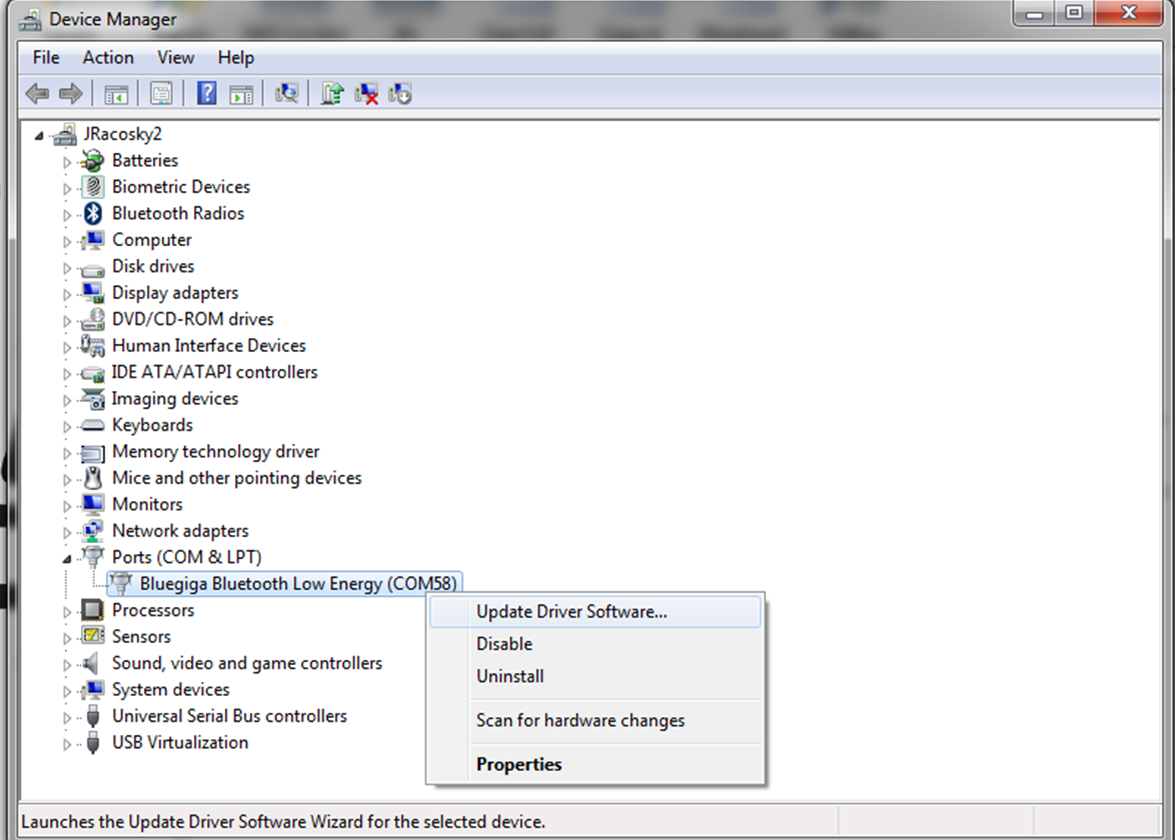
If you are still having issues, please make sure you are logged in as an administrator on the computer.
... PermalinkYou can view stroke-by-stroke details of your data session by exporting the data as a CSV file. Using LiNK Logbook, you would just email them to yourself. For LiNK for Windows or OSX, unless you changed the path, all exported files will be found under:
- For Windows: My Documents->LiNK for Windows->Exported Files
- For OS X: Documents->LiNK for OS X->Exported Files
- You can buy a NK LiNK dongle, download LiNK and upgrade the firmware from there.
- If you have access to an NK LiNK dongle (maybe a very kind friend…), you can borrow theirs to perform the update.
- You can update your unit to a Training Pack version if you are interested in the extra features that offers (programmable workouts, HR belt compatible, and downloadable data) in addition to the newest firmware version. You can find the Training Pack upgrade information for Rowing here for SUP here or for OC here .
- You can attend a race or regatta where NK has a booth and we will be happy to upgrade your firmware there.
- You can use our mobile Android or iOS applications if you have FW version 2.11 or higher.
- You can send the unit into us and we can upgrade your firmware in our office and send it back to you.
We have released the LiNK software for transferring, viewing and exporting data files from the Training Pack versions of the SpeedCoach GPS Model 2, SpeedCoach OC 2, and SpeedCoach SUP 2.
This version of LiNK for MAC/OSX is no longer actively supported and requires our Bluetooth dongle to connect which we are no longer providing with each purchase. Instead we would highly recommend using our NK LiNK Logbook app for Android or iOS which does not require any additional accessories.
Note: This program is only compatible with Mac OS X 10.11 or higher.
![]()
Join the discussion on our "Get More SpeedCoach" Facebook Group!
What can you do with LiNK for OSX?
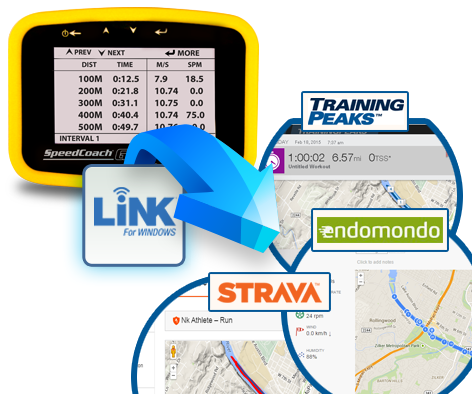
- Wirelessly transfer "just go" and workout interval data to Mac for viewing and storage.
- Export data to charting and analysis programs, such as Excel, via CSV.
- Export data to FIT file format to enable transfer to third-party websites, such as Endomondo, Strava and any FIT-compatible site. These sites enable you to view your workout or race on detailed maps, share your results with friends or coaches, and even compare your results with others.
To view sample "Just Go" and Workout data files please see below
Note: FIT files need to be opened through a third-party sites such as Endomondo or Strava.
Latest Firmware Update:
Information on past firmware updates.
Please note: For up to date firmware you only need to install the most recent firmware update
Steps for updating your SpeedCoach unit:
- Download:
- Open LiNK and click the "Help" tab. Select "Update Your SpeedCoach" and click on the URL listed in Step 1.
- Run/install the executable file to load the new firmware files to your computer.
- Set the SpeedCoach unit in "Data LiNK Mode." Once in Data LiNK mode, your unit will appear in the LiNK application. Select your unit and you will be notified that a new update is available. Click "Yes" to update.
For a visual of these steps, see below.
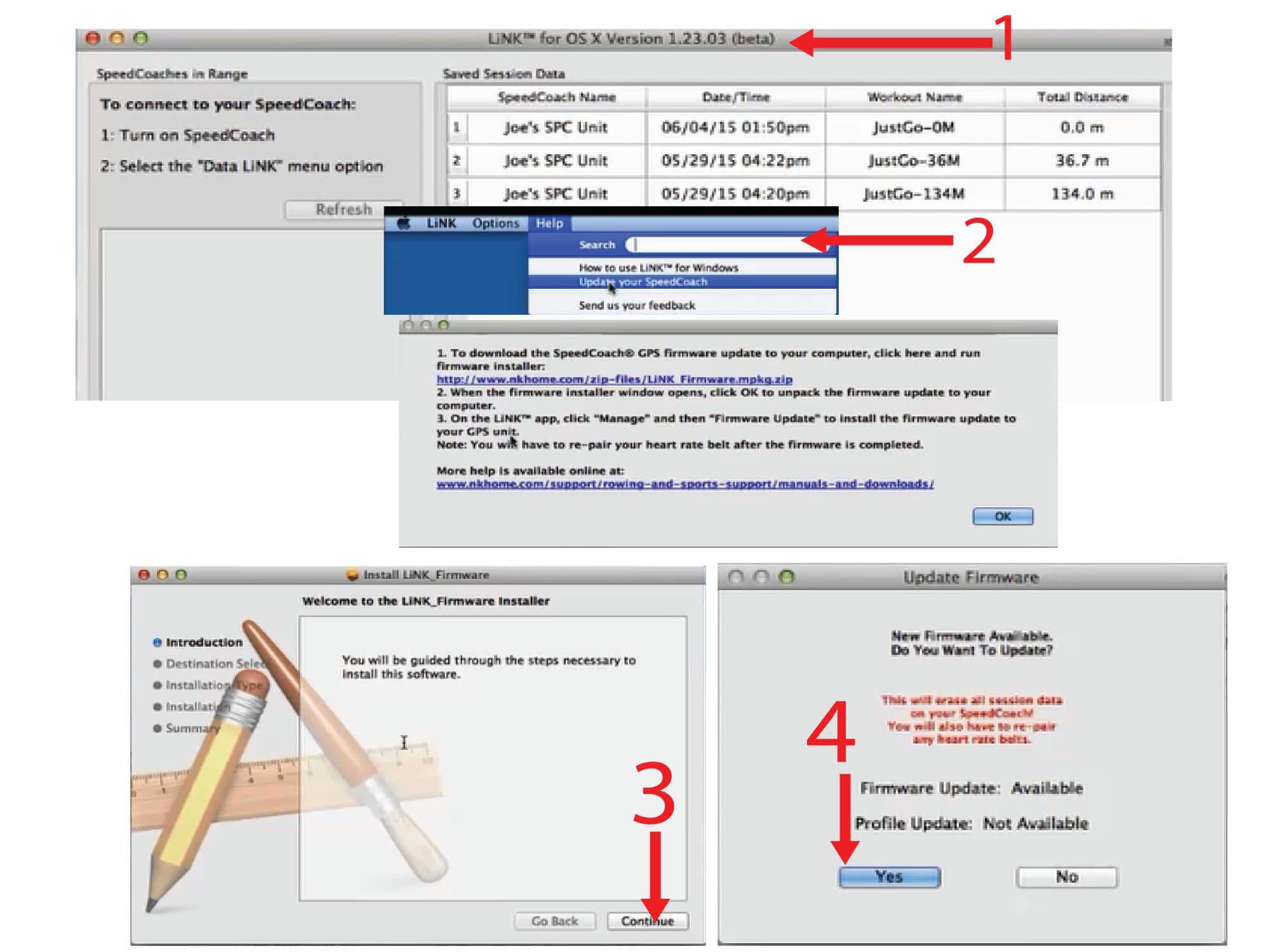
LiNK Support:
We have created in-depth videos to walk you through each step required to install LiNK, install the wireless data transfer dongle, update your SpeedCoach, and begin using LiNK. We strongly recommend you watch all five of these videos before beginning the process!
1. How to Download and Install LiNK for OS X:
2. How to Update your Firmware with LiNK for OS X:
3. How to Export and Review Data in LiNK for OS X:
4. How to Upgrade your SpeedCoach GPS Unit for OS X:
How can I update my SpeedCoach, CoxBox Core/GPS or Empower Oarlock firmware with NK LiNK for WIndows
Please see the guidance shown here:
... PermalinkLiNK is the SpeedCoach’s data transfer program. It is also how you are able to update your unit as firmware updates and new features are released. If you purchased a version without Training Pack, LiNK is what you would use to upgrade it if you decide to purchase those features in the future.
... PermalinkNK LiNK is our older version of the application. Users should transition to use NK LiNK Logbook as NK LiNK is no longer officially supported.
... PermalinkWith the latest version of MAC, there is a dark mode now. LiNK hasn’t been updated to accommodate this yet. In the box, the text will be white on a white background and may “appear” like it isn’t there when it reality it is. If you click in the box, you may find that the SPC is really there when it looks like it isn’t. Getting off dark mode would help with this.
... PermalinkYour firmware version will be displayed on the splash screen upon start-up of your SpeedCoach. It is also available in the “About” section of the menu.
Note: Use of LiNK software’s data download feature requires Firmware Version 2.04 or higher. If you have an earlier version of firmware, you won’t be able to download any data until you’ve completed a firmware update.
How to get the latest firmware
- Open LiNK and click on the "help" tab. Open "Update Your SpeedCoach" and click on the link in Step 1
- Run/Install the program when prompted to load the new firmware files to your computer
- On your SpeedCoach, go into the main menu and select "Data LiNK"
- Pair your SpeedCoach to LiNK and you will be prompted that a new update is available
Latest Firmware:
- SPC FW For Windows
- SPC FW For MAC/OSX
Or you can download the latest firmware version below:
Other Important Information:
- All firmware updates will wipe all current workout data from your SpeedCoach. Please transfer your data prior to updating firmware.
- f you do not have a SpeedCoach with Training Pack, you are still able to update your firmware through LiNK, but you will need to purchase a Bluegiga Smart Dongle, available here
- You can also use this opportunity to upgrade your unit to a version with Training Pack and access the workout programming and LiNK data transfer capabilities.
... Permalink
We have released the LiNK software for transferring, viewing and exporting data files from the Training Pack versions of the SpeedCoach GPS Model 2, SpeedCoach OC 2, and SpeedCoach SUP 2.
The NK LiNK for iOS app connects to your SpeedCoach GPS Model 2 to download workout data to your iOS device. View your performance over 100m/.1mi/30s intervals inside the app, and also export selected sessions to .fit or .csv format. Import your .fit files into Strava, Endomondo, Training Peaks and other popular workout logging and mapping programs, or open your .csv files in Excel or other spreadsheet applications to see the full stroke by stroke details of the session. All downloaded sessions are saved on your smart device allowing you to safely clear your SpeedCoach memory and record new sessions.
Download NK LiNK for iOS
Quick Look
- Download, view and analyze SpeedCoach GPS Model 2 workout data down to the interval level inside the LiNK application
- Export selected workouts to .csv or .fit format and email or save for record keeping and analysis
- Get alerted to available firmware updates for your SPC and install them wirelessly
Important
- Bluetooth® low energy required in your smart device for connectivity. Requires iOS 8.0 or later on your iPhone, iPad, or iPod Touch.
- SpeedCoach GPS Model 2 must be placed into “Data LiNK” mode to connect. Bluetooth must be enabled on your mobile device as well.
- To enable wireless firmware updates via the LiNK app, the SpeedCoach must be at firmware version 2.11 or higher. If your SpeedCoach is presently at a lower firmware version, you will need to connect to desktop LiNK for OSX or Windows using the dongle to perform your first firmware update, and will be able to use the mobile app for wireless updates thereafter.
SpeedCoach Compatibility:
- Compatible with SpeedCoach GPS 2, SpeedCoach SUP 2, and SpeedCoach OC 2.
- Training Pack is required to download stored sessions. Non-Training Pack units can connect to the mobile app to update their firmware if they have fw version 2.11 or later.
Example Screen Shots:
View all downloaded workout sessions. Easily selectable to export or review in app

In app interval review

Interval detail reviewable down to the 100m/.1mi/30sec

Device Compatibility:
- Firmware: iOS versions 8 and higher.
- Hardware: iPhone 4s onward, iPad 3rd generation onward, iPod Touch 5th generation onward.
- Exporting as a csv file lets you review your workout in Excel.
- This file will breakdown your workout view to the stroke level. You can also use this data to graph within Excel
- You’ll get a session summary at the top of the page, and then interval summary below that, and then the session detail, which will show you your information at each stroke.
- You can also upload csv files to rowsandall.com to view the data graphically, including Empower oarlock data.
- Exporting a fit file will allow you to upload your workout to a 3rd party training site, such as Strava, Endomondo, Rowsandall.com, or Training Peaks.
- Here you’ll be able to see your workout overview and your “laps” at each .1 mile or 100m
- Most of these sites will also give you some graphing information about your cadence (stroke rate), speed, and HR if you are using it
We have released the LiNK software for transferring, viewing and exporting data files from the Training Pack versions of the SpeedCoach GPS Model 2, SpeedCoach OC 2, and SpeedCoach SUP 2.
The NK LiNK for Android app connects to your SpeedCoach GPS Model 2 to download workout data to your Android device. View your performance over 100m/.1mi/30s intervals inside the app, and also export selected sessions to .fit or .csv format. Import your .fit files into Strava, Endomondo, Training Peaks and other popular workout logging and mapping programs, or open your .csv files in Excel or other spreadsheet applications to see the full stroke by stroke details of the session. All downloaded sessions are saved on your smart device allowing you to safely clear your SpeedCoach memory and record new sessions.
Download NK LiNK for Android
Quick Look
- Download, view and analyze SpeedCoach GPS Model 2 workout data down to the interval level inside the LiNK application
- Export selected workouts to .csv or .fit format and email or save for record keeping and analysis
- Get alerted to available firmware updates for your SPC and install them wirelessly
Important
- Bluetooth® low energy required in your smart device for connectivity. Requires Android OS version 4.3.1 or later.
- SpeedCoach GPS Model 2 must be placed into “Data LiNK” mode to connect. Bluetooth must be enabled on your mobile device as well.
- To enable wireless firmware updates via the LiNK app, the SpeedCoach must be at firmware version 2.11 or higher. If your SpeedCoach is presently at a lower firmware version, you will need to connect to desktop LiNK for OSX or Windows using the dongle to perform your first firmware update, and will be able to use the mobile app for wireless updates thereafter.
SpeedCoach Compatibility:
- Compatible with SpeedCoach GPS 2, SpeedCoach SUP 2, and SpeedCoach OC 2.
- Training Pack is required to download stored sessions. Non-Training Pack units can connect to the mobile app to update their firmware if they have fw version 2.11 or later.
Example Screen Shots:
View all downloaded workout sessions. Easily selectable to export or review in app

In app interval review

Interval detail reviewable down to the 100m/.1mi/30sec

Device Compatibility:
- Firmware: Android minimum version is Jelly Bean v4.3.1
To view sample "Just Go" and Workout CSV and FIT data files please see below:
Note: FIT files need to be opened through a third-party sites such as Endomondo or Strava.
... PermalinkUsers need to download the latest revision of the LiNK applications in order to export the Oarlock data. If you are just getting summary data in the export file, you most likely have an older version of the LiNK application. You can get the latest version of the NK LiNK Application here.
| Learn More about LiNK | Get the LiNK Now! |
|---|---|
| LiNK for Windows | |
| LiNK for OSX | |
| LiNK for iOS | |
| LiNK for Android |