Knowledge Base
What is NK LiNK for Windows?
We have released the LiNK software for transferring, viewing and exporting data files from the Training Pack versions of the SpeedCoach GPS Model 2, SpeedCoach OC 2, and SpeedCoach SUP 2.
This version of LiNK for Windows is no longer actively supported and requires our Bluetooth dongle to connect which we are no longer providing with each purchase. Instead we would highly recommend using our NK LiNK Logbook app for Android or iOS which does not require any additional accessories.
Note: LiNK is currently compatible with Windows 7, Windows 8, and Windows 8.1 and Windows 10.
![]()
Join the discussion on our "Get More SpeedCoach" Facebook Group!
What can you do with LiNK for Windows?
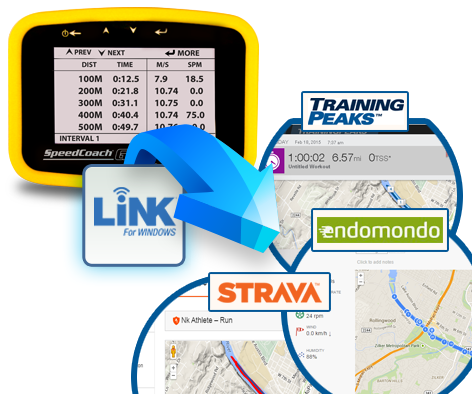
- Wirelessly transfer 'just go' and workout interval data to PC for viewing and storage.
- Export data to charting and analysis programs, such as Excel, via CSV.
- Export data to FIT file format to enable transfer to third-party websites, such as Endomondo, Strava and any FIT-compatible site. These sites enable you to view your workout or race on detailed maps, share your results with friends or coaches, and even compare your results with others.
To view sample "Just Go" and Workout data files please see below:
-
-
 Rowing Workout files
(Size: 38.2 KB)
Example of exported CSV file from SpeedCoach Model 2. Does not include oarlock data.
Rowing Workout files
(Size: 38.2 KB)
Example of exported CSV file from SpeedCoach Model 2. Does not include oarlock data.
-
 SUP "Just Go" files
(Size: 40 KB)
Example SUP data that can be exported from SpeedCoach SUP Model 2 as a CSV file
SUP "Just Go" files
(Size: 40 KB)
Example SUP data that can be exported from SpeedCoach SUP Model 2 as a CSV file
-
 SUP Workout files
(Size: 64.6 KB)
Example SUP workout data that can be exported from SpeedCoach SUP Model 2 as a CSV file
SUP Workout files
(Size: 64.6 KB)
Example SUP workout data that can be exported from SpeedCoach SUP Model 2 as a CSV file
Note: FIT files need to be opened through a third-party sites such as Endomondo or Strava.
Latest Firmware Update:
Information on past firmware updates.
Please note: For up to date firmware you only need to install the most recent firmware update
 SpeedCoach GPS Model 2 Firmware Installer for Windows
(Size: 2.4 MB)
SpeedCoach GPS Model 2 Firmware Installer for Windows
(Size: 2.4 MB)
 SpeedCoach Firmware Updates
(Size: 125.6 KB)
SpeedCoach Firmware Updates
(Size: 125.6 KB)
Steps for updating your SpeedCoach unit:
- Download:
- Open LiNK and click the "Help" tab. Select "Update Your SpeedCoach" and click on the URL listed in Step 1.
- Run/install the executable file to load the new firmware files to your computer.
- Set the SpeedCoach unit in "Data LiNK Mode." Once in Data LiNK mode, your unit will appear in the LiNK application. Select your unit and you will be notified that a new update is available. Click "Yes" to update.
For a visual of these steps, see below.

LiNK Support:
 Bluetooth Dongle Help
(Size: 5 MB)
Bluetooth Dongle Help
(Size: 5 MB)
We have created in-depth videos to walk you through each step required to install LiNK, install the wireless data transfer dongle, update your SpeedCoach, and begin using LiNK. We strongly recommend you watch all five of these videos before beginning the process!
1. How to Install LiNK For Windows:
2. How to Install your Bluegiga Bluetooth Dongle:
3. How to Update your SpeedCoach GPS Firmware:
4. How to Wirelessly Transfer SpeedCoach Data to your PC:
5. How to Export your SpeedCoach Data to FIT file format for uploading to to 3rd party training sites:
<
6. How to UPGRADE your SpeedCoach GPS Model 2 (For customers who have a SpeedCoach GPS Model 2 WITHOUT Training Pack and are upgrading to the "Training Pack" version)
- LiNK (30)
- data (16)
- firmware (8)
- CoxBox (27)
- SpeedCoach (60)
- battery (13)
- SUP (7)
- measurements (7)
- manuals (7)
- downloads (7)
- troubleshooting (7)
- speedcoach (60)
- product (24)
- Speedcoach (60)
- GPS (23)
- Firmware (8)
- Bluetooth (6)
- Live (9)
- Link (30)
- gps (23)
- sup (7)
- live (9)
- link (30)
- stream (8)
- logbook (9)
- cox (20)
- box (20)
- coxbox (27)
- core (17)
- bluetooth (6)