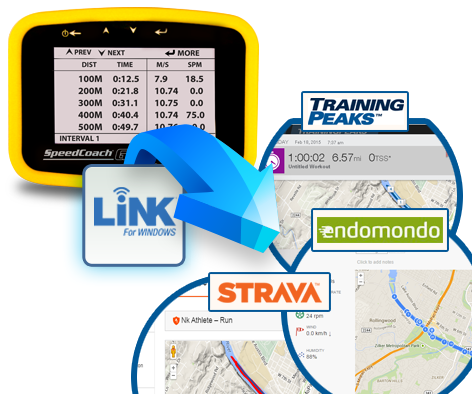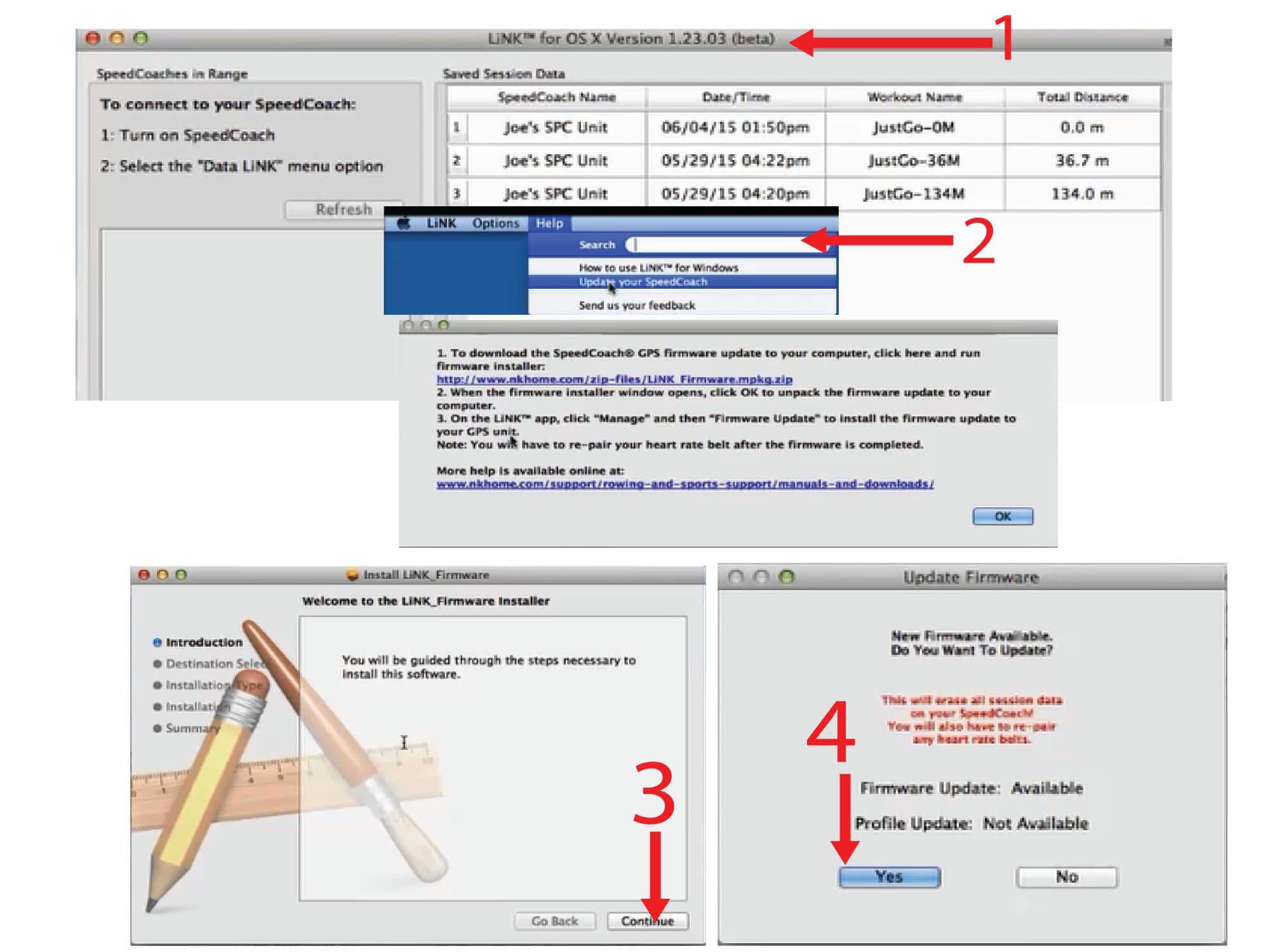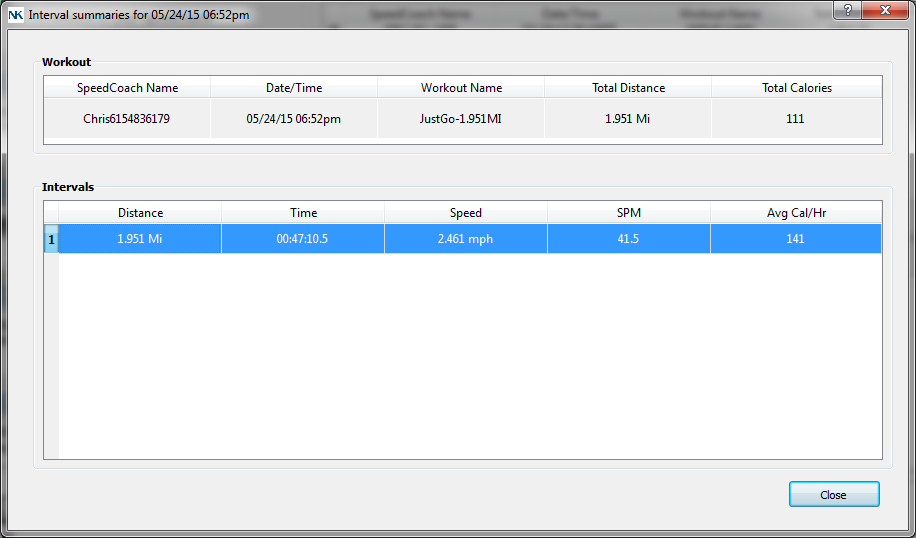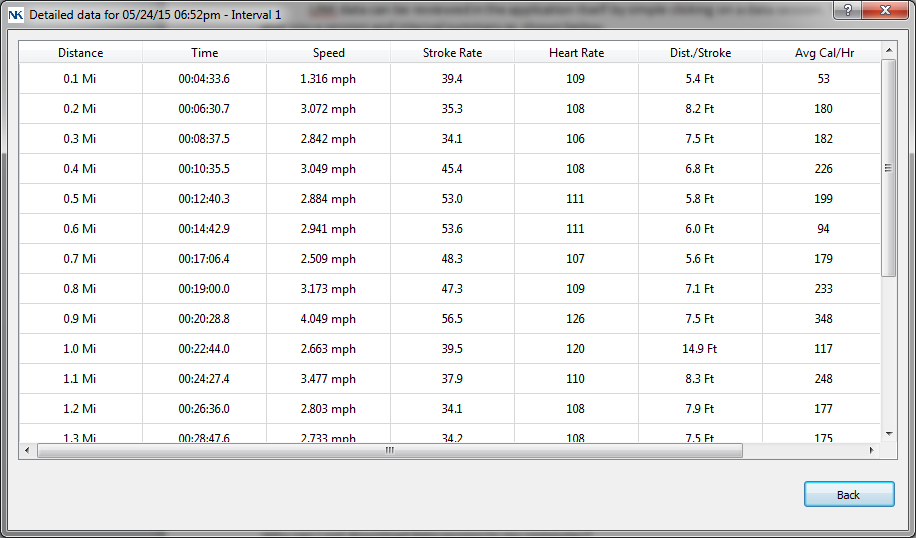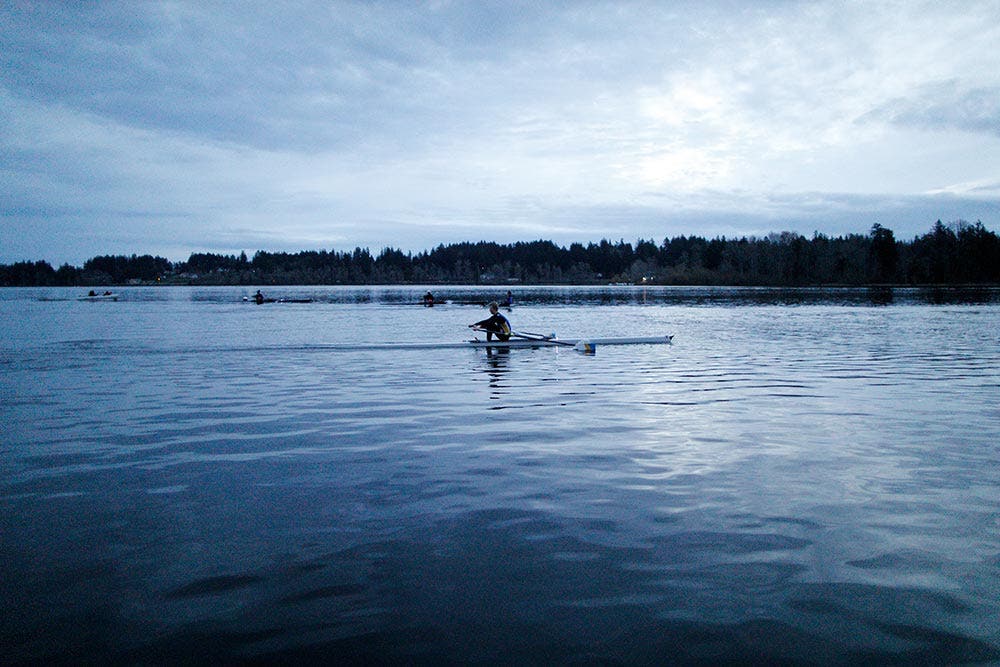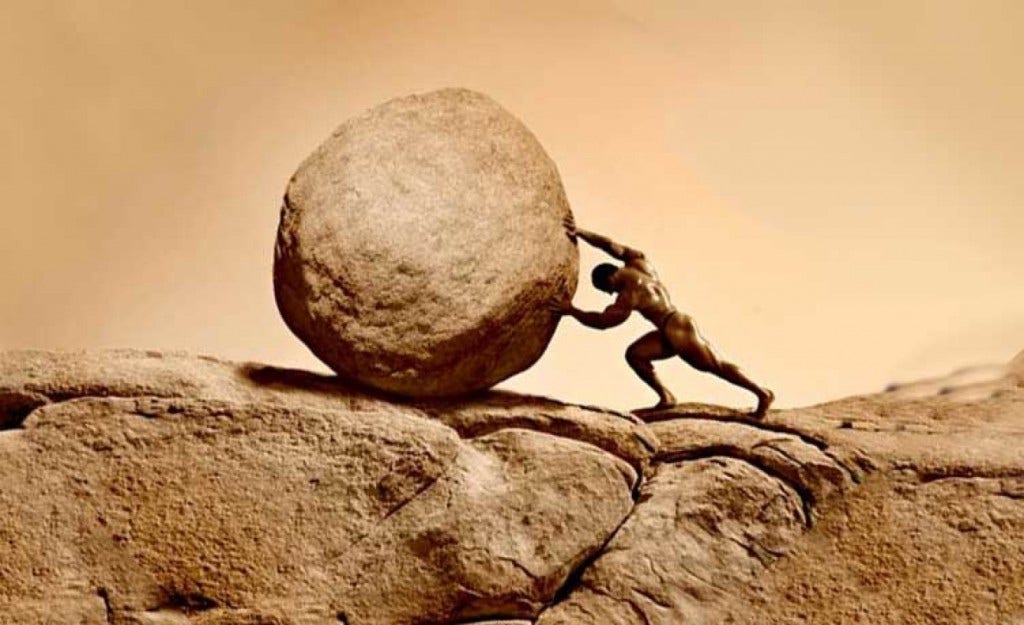SpeedCoach® GPS - Model 2
SpeedCoach GPS Model 2 is now only available with Training Pack.
Rowing's most popular performance monitor, the SpeedCoach GPS 2, offers athletes critical information about boat speed (split), stroke rate, distance, and time. Use by itself in GPS mode or connect to an impeller (impeller and wiring sold separately) for additional accuracy in moving water. The Training Pack features now come standard. Program any workout ahead of time, start and record pieces without letting go of the oar handle and upload the data wirelessly to a computer or mobile device. The SpeedCoach GPS with Training Pack supports the EmPower Oarlock and is the central component of NK’s connected rowing environment.
NOTE: The SpeedCoach GPS 2 is designed for rowing. Please see the SpeedCoach SUP 2 or SpeedCoach OC 2 if you are looking for a SpeedCoach for stand-up paddleboarding or outrigger canoeing.
SpeedCoach GPS 2
Train Smarter. Race Better.
Whether you’re training for international competition or preparing for your first race, the SpeedCoach GPS 2 is the perfect piece of equipment to have in your boat.
With the Training Pack features standard, you can program workouts, track your progress over time, and make your SpeedCoach GPS 2 compatible with a heart rate monitor or EmPower Oarlock.

Features for Athletes & Coaches
Now, every SpeedCoach GPS 2 comes with all the features of Training Pack
For Athletes
-
Real-Time Feedback
Stay engaged for your whole workout with stroke-by-stroke updates on speed, rate, distance and time.
-
High-Contrast Display
Early morning practice? Midday race? See your numbers clearly at any time during the day with the easy-to-use backlight and high-contrast display.
-
Custom Pre-Set Workouts
Make the most of your time on the water: complete even the most complex workouts without stopping to reset the timer or manage your data.
-
Post-Row Analysis
Upload data directly to your computer or mobile device to track your progress over time.
-
Free Updates
Take advantage of all the latest SpeedCoach GPS 2 capabilities with regular, free firmware updates.
Features
-
Neatly-Packaged Data
Find the boat-movers without relying on erg scores. Add the SpeedCoach Training Pack to summarize data from timed pieces.
-
Objective Performance Gains
Track your crew’s improvement objectively over the course of a season or from year to year.
-
Low-Maintenance Fleet Management
Manage multiple crews more easily on the water. When your athletes have access to rate, time, distance, and split, you can give them the workout and let them execute it on their own.
-
Wireless Splits
Give any athlete from coxswain to bow-seat SpeedCoach access with wireless GPS capability.
-
Precision in Moving Water
Collect the most accurate speed data possible—even while rowing in current—with the low-profile impeller.
-
Bias-Free Athlete Selection
Set clear goals for your athletes and make lineup selection more transparent.
SpeedCoach GPS 2 with
Training Pack
Take your training to the next level with the Training Pack for SpeedCoach GPS 2. The Training Pack software adds programmable workouts, detailed on-unit recall, heart rate monitor and EmPower Oarlock compatibility, and wireless data transfer via LiNK™.
Programmable Workouts
Get the most out of your time on the water with programmable workouts. Use the five editable workouts that come with Training Pack, or write your own. Time trials, distance intervals, pyramids, ladders—set up even the most complex practice plans ahead of time so that all you have to do on the water is select your workout and go.
Transfer Data Wirelessly
Transfer data, organized by piece or by 100m intervals, via LiNK to your PC or Mac for Review. Export Data as a CSV file to Excel for more detailed analysis and charting options or as a FIT file to use with third-party training websites such as Endomondo, Strava, or Training Peaks. Map your course, share your results with friends and coaches on Facebook or Twitter, or even challenge your teammates.
Pair an Empower Oarlock
Training Pack makes the SpeedCoach GPS 2 compatible with the EmPower Oarlock for both sweep rowing and sculling. Oarlock data is incorporated into the data you upload from your workout and can be used simultaneously with a heart rate monitor.
Log & Track Your Performance with LiNK
-
1
Wirelessly transfer 'just go' and workout interval data to PC or Mac for viewing and storage
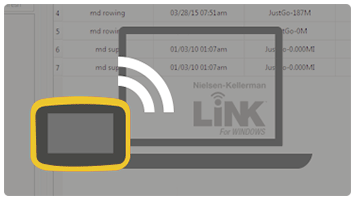
-
2
Export data to charting and analysis programs, such as Excel, via CSV.
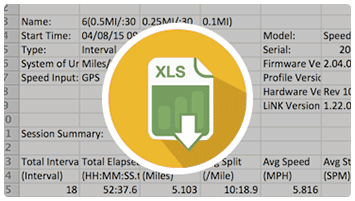
-
3
Export data to FIT file format to enable transfer to any FIT-compatible third-party websites, such as Endomondo or Strava
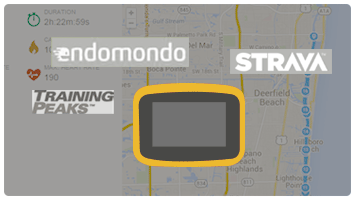
SpeedCoach GPS 2 is
Impeller Compatible
The SpeedCoach GPS is compatible with our SpeedCoach Impeller (sold separately). Training with an impeller has been the gold standard for rowing for years, especially for teams that train on moving water. Impeller speed measures the movement of the boat relative to the water, while GPS speed measures the movement of the boat relative to the ground. This can be a powerful training tool and a great way to learn more about your paddling. To get started training with an impeller, you will need the SpeedCoach Impeller Wiring, Wireless Angle Bracket Mount, and SpeedCoach Impeller.
If you are interested, we wrote a blog post highlighting the differences between impeller speed versus GPS speed.
Reviews & Testimonials
-

Steve T.
“I am delighted with the product and use both the speed and heart monitor to push like hell.”
-

Red P.
“If it wasn't for the Speedcoach to begin with I wouldn't be [anywhere] near where I am at in regards to the competitive scene."
-

Bill E.
“I'm amazed that your GPS is so accurate— +/- one meter is astounding!”
-

Jim L.
“Great piece of equipment for data-driven coaches!»
Speed Matters. Stroke Counts. Buy Now.
Train smarter, improve your performance, and stay fit with this full-featured rowing performance monitor designed to maximize your training effectiveness. The SpeedCoach GPS 2 is designed and built in the USA and comes with a 2-year warranty.
| SpeedCoach GPS 2 Features | ||
|---|---|---|
| Wireless Data Transfer |
 |
|
| Off Unit Data Review |
 |
|
| Programmable workouts |
 |
|
| heart rate belt compatible* |
 |
|
| Empower Oarlock Compatible* |
 |
|
| GPS Speed |
 |
|
| Average Speed |
 |
|
| Stroke Rate |
 |
|
| Stroke Count |
 |
|
| Distance |
 |
|
| Distance per Stroke |
 |
|
| Elapsed Time |
 |
|
| Automatic Backlight |
 |
|
| Odometer |
 |
|
| 500m split |
 |
|
| On unit data recall |
 |
|
| Impeller compatible (speed through water)* |
 |
|
| * Sold Separately | ||
PURCHASE INCLUDES
Lanyard, Mounting Strap, floating key fob, charger, carry case, bumper
Contact Us for Bulk Pricing, or Become a Dealer
| Specifications | |||
|---|---|---|---|
| Included in Package |
| ||
| Water Resistance | Waterproof (IP67, NEMA-6). | ||
| Memory | 18 hours of memory. Approx. 125 2000m workouts, or 55 5000m workouts. | ||
| Programmable Workouts | Program any interval workout in seconds. Store up to six editable workouts. Data recall tied to interval lengths for precisely summarized time-trial pieces. | ||
| Wireless Data Transmit/Receive | Wirelessly transfer JustGo and workout interval data to PC, Mac, iOS, and Android for viewing and storage. | ||
| Data Transfer |
| ||
| Control Unit Weight | 5.3 oz (150 g) with bumper | ||
| Unit Weight | 7.2 oz with quick-wrap mount | ||
| Display Dimensions | 3.6 x 2.6 x 1.2 in (92 x 67 x 31 mm) | ||
| Buoyancy | Does Not Float ( Use NK foam float.) | ||
| Display | High contrast, sunlight readable monochrome liquid crystal display with 400 x 240 resolution and large, clear numerals. | ||
| Backlight | LED backlight illuminates the display in low-light conditions and triggers automatically when needed. | ||
| Controls | Four soft-touch buttons, large primary start/stop/clear button. | ||
| Battery Type | One rechargeable Lithium-Poly battery provides up to 8 hours of battery life (backlight dependent). | ||
| Battery Life Expectancy | Battery can be expected to last 300 full charge/discharge cycles. The expected cycles increase greatly for partial charge/discharge. After 300 cycles, expected capacity is 80% of original. | ||
| Power Conservation | Auto-off after 8 minutes of inactivity (no button presses or movement). | ||
| Case | Impact-resistant polycarbonate case with sealed acrylic window. Sun and saltwater resistant. Full wraparound protection with rubber bumpers in choice of colors. | ||
| Warranty Period | 2 Year Warranty | ||
| Measurements | |||
|---|---|---|---|
| Metric | Units | Range | Notes |
| Average Split/Speed GPS | 00:00.00 | 0 - 00:00.00 | Rolling Average |
| Average Split/Speed Impeller | 00:00.00 | 0 - 00:00.00 | Rolling Average |
| Average Stroke Rate | 000 ½ | Total strokes/total time | |
| Cumulative Splits | 00:00.00 | 0 - 00:00.00 | Elapsed time |
| Date | MM/DD/YYYY | MM/DD/YYYY | |
| Distance per Stroke GPS | 000.00 | 0-0000.0 | Updates per stroke, (total distance - last total distance) |
| Distance per Stroke Impeller | 000.00 | 0-0000.0 | Updates per stroke, (total distance - last total distance) |
| Instantaneous Split/Speed GPS | 00:00.00 | 0 - 00:00.00 | Speed over land averaged and updated every stroke. GPS speed smoothing from 1-stroke to 8-strokes |
| Instantaneous Split/Speed Impeller | 00:00.00 | 0 - 00:00.00 | impeller mode averaged and updated every stroke |
| Stroke Count | 0 | 0 - 999 | Count input from accelerometer, autostart with first stroke, auto rollover |
| Stroke Rate | 000 ½ | 6 - 99 1/2 | Rate input from accelerometer, auto start with first stroke |
| Time of Day | 00:00.00 | 12 or 24 hour clock | |
| Total Distance GPS | 000.00 | 0-0000.0 | Meters, kilometers, or statute miles |
| Total Distance Impeller | 000.00 | 0-0000.0 | Meters, kilometers, or statute miles |
LiNK is NK’s connected environment which greatly expands performance and improves capabilities of the NK LiNK Wireless platform. The LiNK environment will include Bluetooth® low energy wireless connectivity to heart rate belts, sensors, phones, tablets, PC’s (dongle required) and Macs (dongle required) as well as cloud connectivity, web analytics and real-time tracking via apps. LiNK Logbook (mobile only) features include:
QUICK AND EASY TO STORE SESSION DATA
- Pair with your NK device using Data LiNK mode to import session memory to your secure account.
REVIEW AND ANALYZE SESSION PERFORMANCE
- Quickly find and select sessions from the calendar view.
- Review your course overlayed on a map.
- Check boat metrics for any or all of the session.
- Get a clear understanding of your rowing style by viewing your stroke profile.
QUICK AND EASY TO STREAM LIVE DATA
- Pair with your NK device using Live Stream mode.
- Keep the paired phone and NK device together on the water while training or racing.
SAFETY ON THE WATER
- Coaches, family, friends and spectators can view your location on the map viewer. Just scan the map viewer or boat list to locate any streaming boat.
ESSENTIAL COACHING TOOL
- Coaches can view real-time location and performance measurements during workouts in order to provide more effective feedback. All performance measurements in the SpeedCoach/CoxBox GPS are available in the live viewer, so coaches can select which measurements to monitor during each session.
IMPROVED SPECTATOR EXPERIENCE
- Spectators and coaches can view real-time position and performance measurements during an event (please check with the regatta officials regarding the legality of cell phone use during a race). With all entries streaming their data, spectators can see who's ahead by how much - all in real-time! Note: Bluetooth® low energy products will NOT work with ANT+ heart rate belts. Bluetooth® low energy belts are compatible with all iOS fitness tracking apps.
NK offers LiNK programs for Windows and OS X/MacOS, which require the use of a NK Bluetooth Low Energy USB Dongle to provide compatible Bluetooth support. LiNK for Windows and OS X only provide a way to upload your data for export as a CSV or FIT file. We encourage using the NK LiNK Logbook app for iOS and Android, which allows you to upload, stream and review all the data in one spot without having to export to a 3rd party platform.
| Learn More about LiNK | Get LiNK Now! |
|---|---|
| LiNK for Windows | |
| LiNK for OSX | |
| LiNK Logbook for iOS | |
| LiNK Logbook for Android |