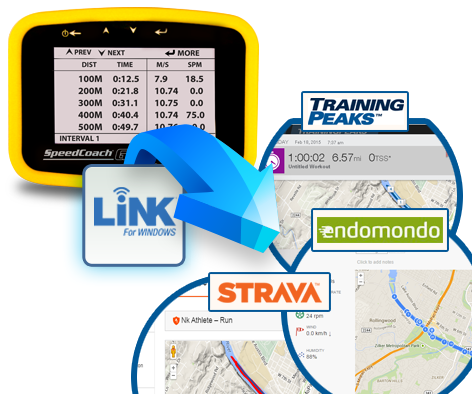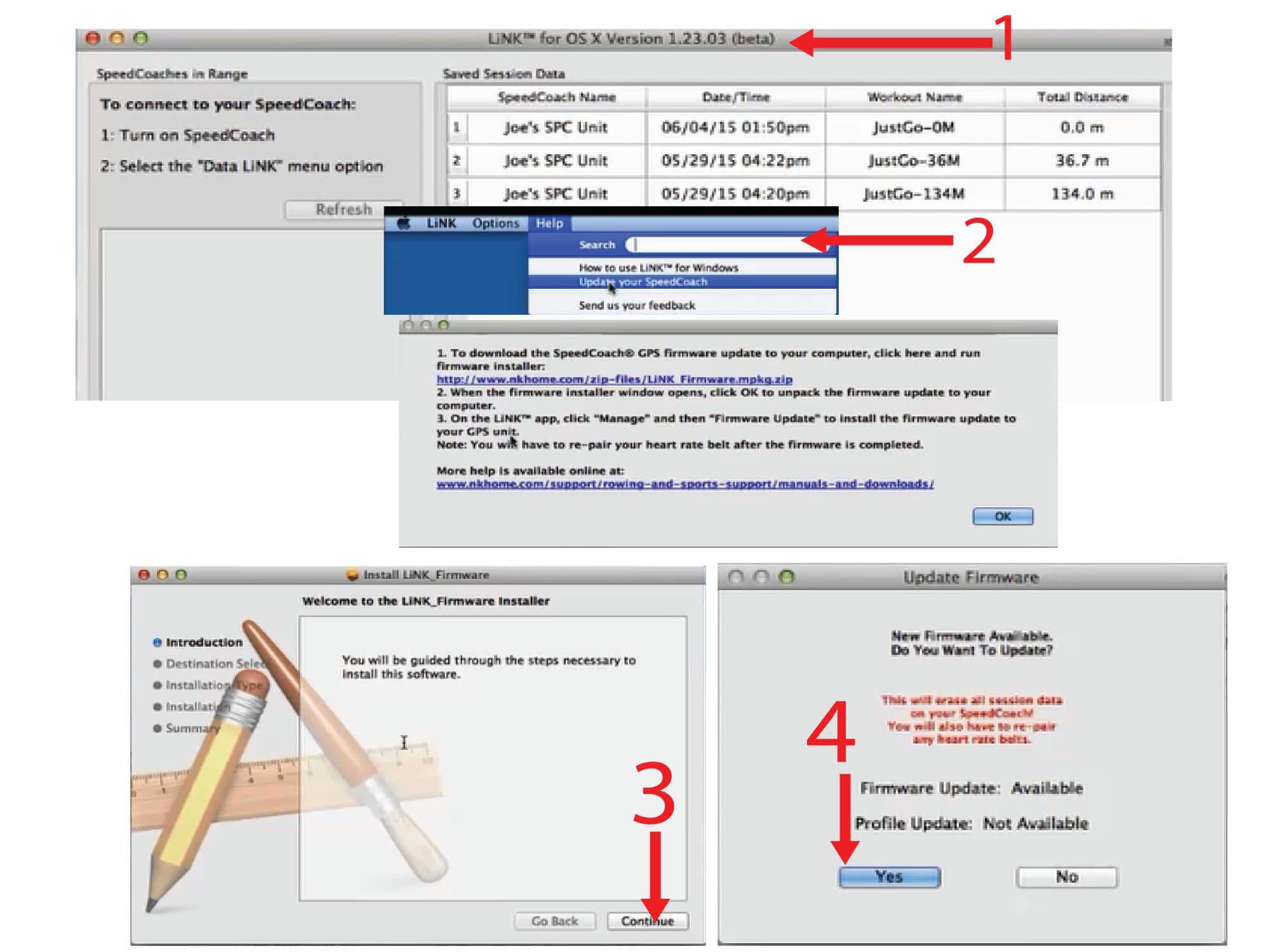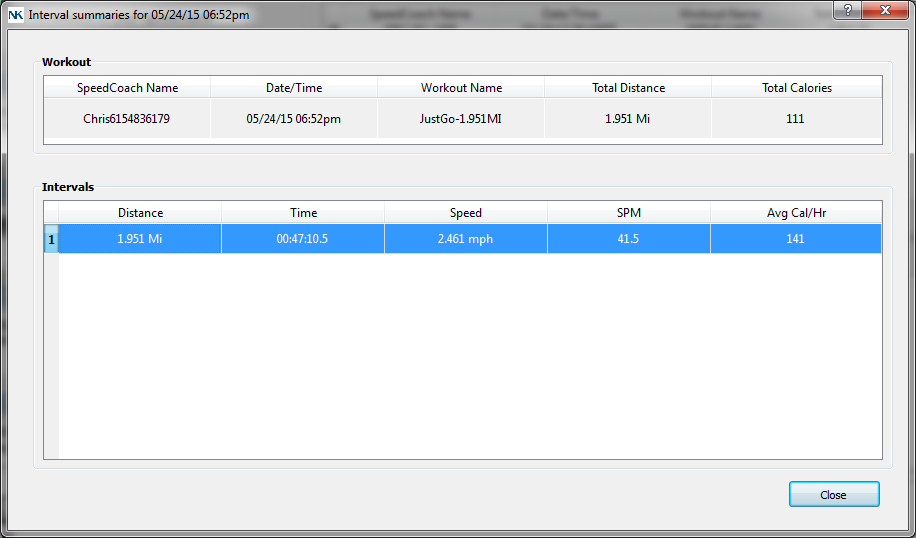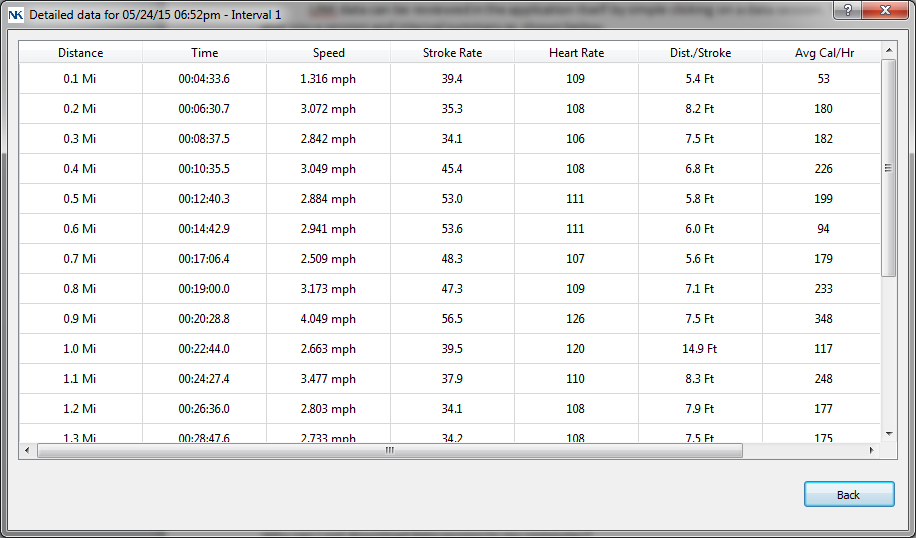SpeedCoach® SUP 2
SpeedCoach SUP Model 2 is now only available with Training Pack.
The original stand-up paddling performance monitor, the SpeedCoach SUP 2, offers paddlers accurate, high-contrast information about speed, cadence, glide, and calorie burn in a completely waterproof package. The Training Pack software now comes standard! Program any workout ahead of time, start and record training and race pieces "on the fly", and upload data wirelessly to a computer or mobile device for deeper insights over time.
The SpeedCoach SUP 2 is designed for stand-up paddleboarding. For rowing, please see the SpeedCoach GPS 2 and for Outboard Canoeing, see the SpeedCoach OC 2.
SpeedCoach SUP 2 Stand Up Paddle Board Monitor
Whether you’re racing on the SUP circuit or paddling recreationally for fitness, we know you recognize the importance of accurately monitoring your performance with the right equipment made just for YOU. The NEW SpeedCoach SUP 2 is the perfect training and fitness tool for paddlers of all levels.
Buy Now
Measurements & Performance Features
The SpeedCoach SUP 2 is the ONLY performance monitor specifically designed for stand-up paddle boarding (SUP). Get immediate training and fitness feedback with every stroke you take. Now all features of the Training Pack come standard.
Measurements
-
Speed
Get real-time speed without slowing down to look at your watch. Our precision 5 Hz GPS allows for accurate and responsive speed.
-
Distance
Get accurate distance with the SpeedCoach SUP2 5 Hz GPS processor. This unit pulls satellite readings 5 times a second, compared to once a second for most GPS watches.
-
Distance Per Stroke (Glide)
Save energy by determining how effective each one of your strokes is. Get the most glide and speed while expending the least amount of energy.
-
Stroke Rate
Real-time stroke rate information is critical to improving your performance and also helps determine which paddle and board are right for you.
-
SUP-Specific Calorie Burn
The SpeedCoach SUP 2 now features NK’s propriety measurement of energy expenditure displayed as both total calories burned per hour.
Learn More » -
Heart Rate
Pair the unit with a compatible optional heart rate belt to enable heart rate monitoring and logging. The heart rate measurement also provides an even more accurate energy expenditure reading. Learn More »
Features
-
Programmable Workouts
Program your workout right on the unit based on time or distance.
Learn More » -
Wireless Data Transfer & Review
Wirelessly transfer just go and workout interval data to PC or Mac for viewing and storage.
Learn More » -
On-Unit Data Recall
Data recall tied to workout sessions for an in-depth review of pieces on the water.
-
Two Flex Fields
Determine what real-time measurements are important to you and display them in the two bottom flex fields.
-
Wirelessly Upgradeable Firmware
The SpeedCoach SUP 2 is built on a modular and expandable platform. As new features and firmware updates are released, use the LiNK application to upgrade or update your unit.
-
Rechargeable Batteries
Rechargeable battery lasts multiple sessions.
-
Clock
-
Auto Backlight
Get more out of your early morning and late-night paddles with proper lighting.
SpeedCoach SUP 2 with
Training Pack
Take your paddling to the next level! The Training Pack software now comes standard and adds programmable workouts, detailed on-unit data recall, heart rate and wireless data transfer via LiNK™.
Programmable Workouts
Program your workout right on the unit based on time or distance. Workouts are easy to set up, save and run. This unit comes pre-programmed with 5 editable workouts. Get the most out of your training plans by programming them into your SpeedCoach.
Wireless Data Transfer
Transfer data via LiNK to your PC or Mac for review. Export data as a CSV file to Excel for more detailed analysis and charting options. Or export data as a FIT file to enable transfer to most third-party training websites, such as Endomondo, Strava, and Training Peaks. Map your paddling course, share your results with friends or coaches via Facebook and Twitter, and even challenge your fellow paddlers to a battle to improve on your results.
Log & Track Your Performance with LiNK
Download LiNK for Windows or LiNK for Mac OS X-
1
Wirelessly transfer 'just go' and workout interval data to PC or Mac for viewing and storage

-
2
Export data to charting and analysis programs, such as Excel, via CSV.
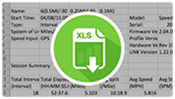
-
3
Export data to FIT file format to enable transfer to any FIT-compatible third-party websites, such as Endomondo of Strava

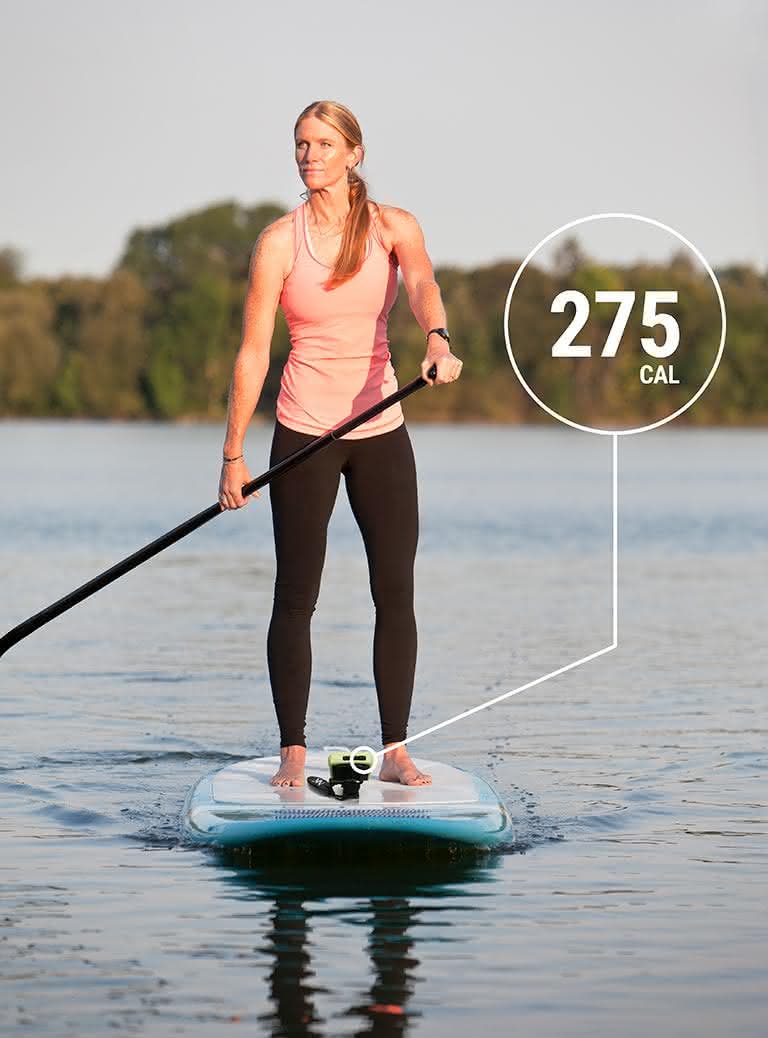
SUP-Specific
CALORIE EQUATION
The SpeedCoach SUP 2 is the only product on the market with a SUP-specific calorie equation. No other performance monitor offers an equation based on the precise motions of stand-up paddling.The experts at NK have partnered with researchers from the University of Montana to bring SUP paddlers an equation that takes into account three distinct SUP profiles based on different levels of paddling techniques and energy expenditure based on oxygen consumption.
The NK SUP-Specific Calorie equation gives you a real-time accurate answer to the question, "How many calories did I burn during that SUP workout? Learn More »
View Nk’s Calorie study video hereSpeedCoach SUP 2
Training Plans
NK has partnered with Mick Di Betta, head of Paddle Power Training, and Chase Kosterlitz, SUPAA President and author of SUP Training the Smart Way, to offer free beginner SUP training plans.
These plans are designed to work cohesively with your SpeedCoach SUP2 with Training Pack, and we have outlined each workout in a way that can be easily programmed into your SpeedCoach. The information and workouts included in these training plans will be beneficial to paddlers of all levels. From seasoned racer to beginning paddler, customize a plan that works for your needs.
We hope these tools help you train with confidence and get you successfully across the finish line!
Download SUP TRAINING PLANSReviews & Testimonials
-

Renick W
“I use the SUP SpeedCoach all the time. The first one was great, and the second one is even better! Nielsen-Kellerman kept all the reasons I loved the first edition and added great new features. You can now program in intervals and upload your data after your workout! As always, it has fast feedback per stroke, the big screen to actually read numbers and speed as you paddle, and the light for night/morning paddles. I could go on and on about other things that make it great, but I'll keep it short. The SpeedCoach is hands-down a very solid piece of equipment, and if you're serious about paddling and improving, it should be a tool in your arsenal. You'll be hard-pressed to find a better GPS out there.”
-

Joel & Coli
J “I really enjoy using the Speedcoach SUP 2 for training and racing with Coli. She enjoys checking our speeds to make sure we're on track while we're tandem SUP training and racing. Best of all is when she glances at the display, notices improvement, and lets out a soundquake of excitement mid-paddle stroke!”
C "I like knowing what speeds we're going. The Speedcoach keeps me on track, and we don't have to slow down like we used to when daddy used to check his watch."
-

Chuck G
“Thanks, NK, for the technology to be able to read the data while paddling to find better currents during a race”
-

Distressed Mullet
The first generation SpeedCoach SUP was great, and NK solicited a lot of feedback for the new version. Here is where it gets really crazy…they actually listened. The bottom line is NK hit a home run with the new version.”
Read The Full Review Here »
Speed Matters. Stroke Counts. Buy Now.
Train smarter, improve your performance, and stay fit with the only training and fitness tool built specifically for SUP.
The SpeedCoach SUP 2 is designed and built in the USA and comes with a 2-year warranty.
| SpeedCoach SUP 2 Features | |
|---|---|
| Wireless Data Transfer |  |
| off-unit data review |  |
| Programmable workouts |  |
| heart rate belt compatible |  |
| total calories |  |
| Calories / Hour |  |
| LiNK Upgrade |  |
| Improved data recall |  |
| 25x Expanded memory |  |
| Distance |  |
| distance per stroke |  |
| stroke count |  |
| stroke rate |  |
| elapsed time |  |
| speed |  |
| avg. speed |  |
| automatic backlight |  |
PURCHASE INCLUDES
Lanyard, Adjustable surface mount, floating key fob, charger, carry case, bumper, NK Leash Mount
Contact Us for Bulk Pricing, or Become a Dealer
| Specifications | |||
|---|---|---|---|
| Included in Package |
| ||
| Water Resistance | Waterproof (IP67, NEMA-6). | ||
| Programmable Workouts | Program your workout right on the unit based on time or distance. Workouts are easy to set up, save and run. Unit comes pre-programmed with 6 editable workouts. (Training Pack Only) | ||
| Wireless Data Transmit/Receive | Wirelessly transfer JustGo and workout interval data to PC, Mac, iOS, and Android for viewing and storage. (Training Pack only) | ||
| Data Transfer |
| ||
| Control Unit Weight | 5.3 oz (150 g) with bumper | ||
| Unit Weight | 7.2 oz with adjustable surface mount | ||
| Display Dimensions | 3.6 x 2.6 x 1.2 in (92 x 67 x 31 mm) | ||
| Buoyancy | Does Not Float ( Use NK foam float.) | ||
| Display | High contrast, sunlight readable monochrome liquid crystal display with 400 x 240 resolution and large, clear numerals. | ||
| Backlight | LED backlight illuminates the display in low-light conditions and triggers automatically when needed. | ||
| Controls | Four soft-touch buttons, large primary start/stop/clear button. | ||
| Battery Type | One rechargeable Lithium-Poly battery provides up to 8 hours of battery life (backlight dependent). | ||
| Battery Life Expectancy | Battery can be expected to last 300 full charge/discharge cycles. The expected cycles increase greatly for partial charge/discharge. After 300 cycles, expected capacity is 80% of original. | ||
| Power Conservation | Auto-off after 8 minutes of inactivity (no button presses or movement). | ||
| Compliance | The SpeedCoach OC conforms with Council Directive 2004/108/EC (december 15, 2004) on electromagnetic compatibility and is CE-marked accordingly | ||
| Environental | The SpeedCoach OC is RoHS (reduction of hazardous substances) compliant and marked in accordance with the WEEE (Waste Electrical And Electronic Equipment) directive. Please do not dispose of the unit or battery in your household trash. Return to NK, an NK dealer or a designated recycling center for proper recycling and disposal. | ||
| Case | Impact-resistant polycarbonate case with sealed acrylic window. Sun and saltwater resistant. | ||
| Warranty Period | 2 Year Warranty | ||
| Measurements | |||
|---|---|---|---|
| Metric | Units | Range | Notes |
| Average Split/Speed GPS | 00:00.00 | 0 - 00:00.00 | Average speed over the course of a race or training interval, updated every stroke. May be displayed as either speed (meters per second, km/hour, or miles/hour) or split (time for 00 meters). GPS speed smoothing from 1-stroke to 8-strokes (Note: Speed should be read as land speed since it is measured by GPS) |
| Average Split/Speed Impeller | 00:00.00 | 0 - 00:00.00 | rolling average |
| Average Stroke Rate | 000 ½ | 6 - 99 1/2 | Average strokes per minute over the course of a race or training interval, updated every stroke. Autostart is initiated with the first stroke when SpeedCoach is set to “Ready.” |
| Calories | 0000 | 0 - 9999 | |
| Calories per Hour | 0000 | 0 - 9999 | NK’s proprietary measurement of energy expenditure. Displayed as either total calories or calories burned per hour. (learn more link to calorimeter study? nkhome.com) |
| Cumulative Splits | 00:00:00 | 0 - 00:00.00 | Total elapsed time since the start of a race or training interval. |
| Date | MM/DD/YYYY | MM/DD/YYYY | |
LiNK is NK’s connected environment which greatly expands performance and improves capabilities of the NK LiNK Wireless platform. The LiNK environment will include Bluetooth® low energy wireless connectivity to heart rate belts, sensors, phones, tablets, PC’s (dongle required) and Macs (dongle required) as well as cloud connectivity, web analytics and real-time tracking via apps. LiNK Logbook (mobile only) features include:
QUICK AND EASY TO STORE SESSION DATA
- Pair with your NK device using Data LiNK mode to import session memory to your secure account.
REVIEW AND ANALYZE SESSION PERFORMANCE
- Quickly find and select sessions from the calendar view.
- Review your course overlayed on a map.
- Check boat metrics for any or all of the session.
- Get a clear understanding of your rowing style by viewing your stroke profile.
QUICK AND EASY TO STREAM LIVE DATA
- Pair with your NK device using Live Stream mode.
- Keep the paired phone and NK device together on the water while training or racing.
SAFETY ON THE WATER
- Coaches, family, friends and spectators can view your location on the map viewer. Just scan the map viewer or boat list to locate any streaming boat.
ESSENTIAL COACHING TOOL
- Coaches can view real-time location and performance measurements during workouts in order to provide more effective feedback. All performance measurements in the SpeedCoach/CoxBox GPS are available in the live viewer, so coaches can select which measurements to monitor during each session.
IMPROVED SPECTATOR EXPERIENCE
- Spectators and coaches can view real-time position and performance measurements during an event (please check with the regatta officials regarding the legality of cell phone use during a race). With all entries streaming their data, spectators can see who's ahead by how much - all in real-time! Note: Bluetooth® low energy products will NOT work with ANT+ heart rate belts. Bluetooth® low energy belts are compatible with all iOS fitness tracking apps.
NK offers LiNK programs for Windows and OS X/MacOS, which require the use of a NK Bluetooth Low Energy USB Dongle to provide compatible Bluetooth support. LiNK for Windows and OS X only provide a way to upload your data for export as a CSV or FIT file. We encourage using the NK LiNK Logbook app for iOS and Android, which allows you to upload, stream and review all the data in one spot without having to export to a 3rd party platform.
| Learn More about LiNK | Get LiNK Now! |
|---|---|
| LiNK for Windows | |
| LiNK for OSX | |
| LiNK Logbook for iOS | |
| LiNK Logbook for Android |