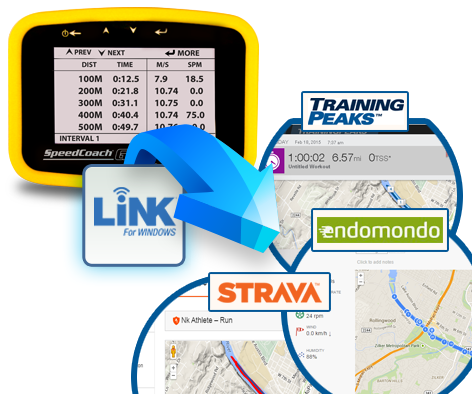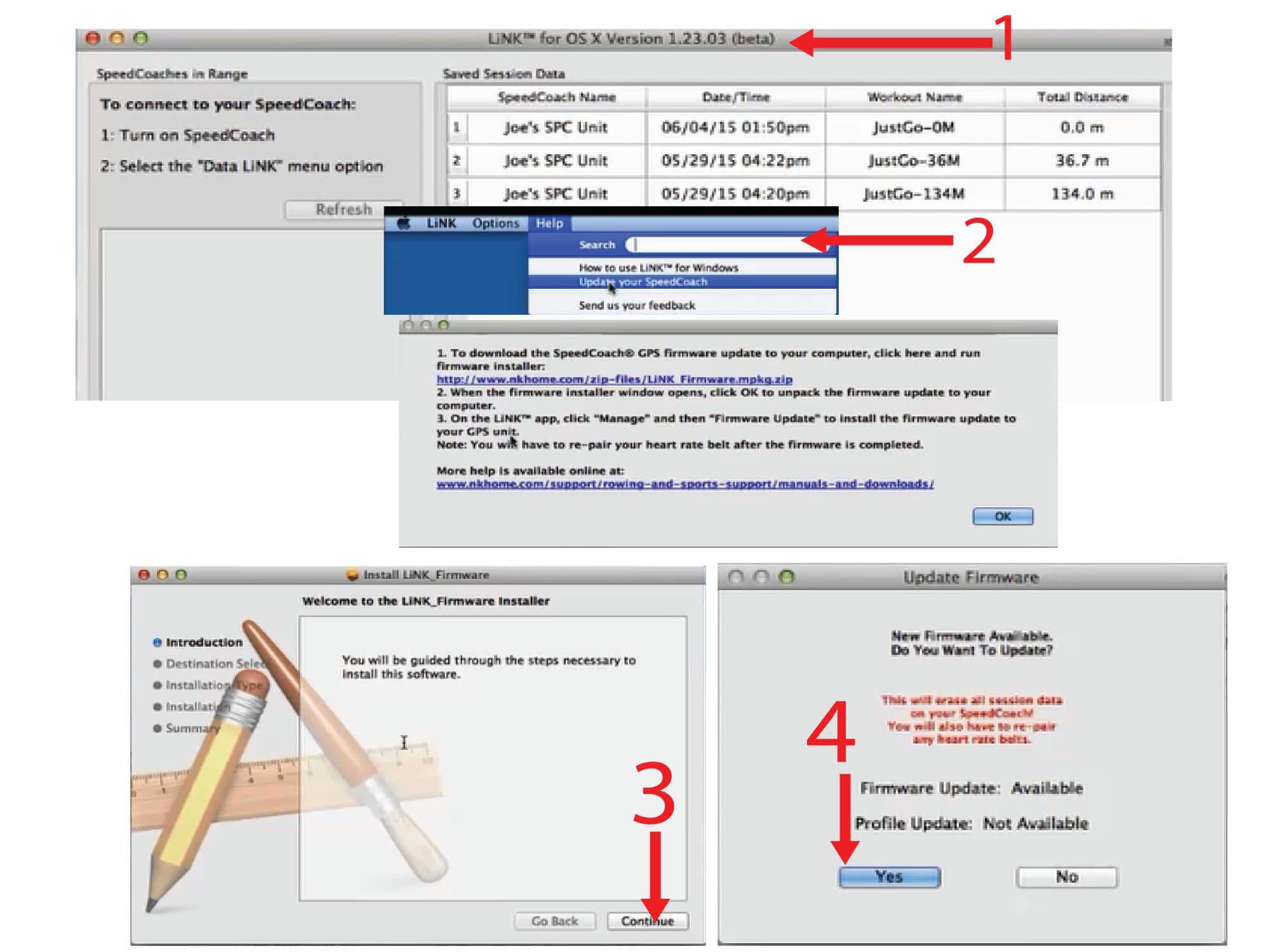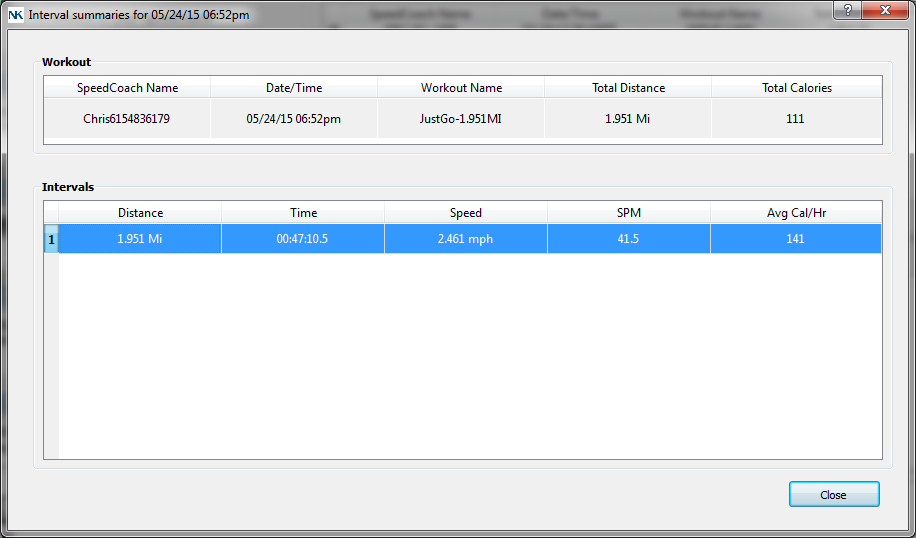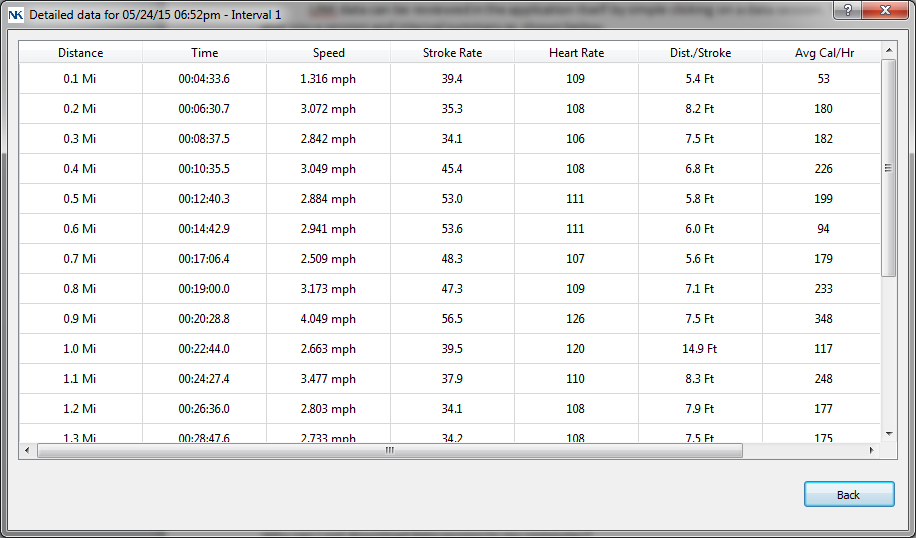SpeedCoach® OC 2
SpeedCoach OC Model 2 is now only available with Training Pack.
The original on-the-water OC performance monitor, the SpeedCoach OC 2, offers athletes accurate, high-contrast information about speed, cadence, and glide in a completely waterproof package. Use with an impeller on moving water (OC 6), or switch to GPS mode for wireless splits and distances.
The Training Pack features now come standard. Program any workout ahead of time, start and record training and race pieces "on the fly", and upload data wirelessly to a computer or mobile device for deeper insights over time.
SpeedCoach OC 2
Introducing the ONLY training tool built specifically for Outrigger Canoes!
With nearly 40 years as the industry leader in paddle sport training technology for elite athletes, NK's SpeedCoach OC 2 will make your boat more informed and cross the finish line faster. Train smarter and improve your performance with one simple tool – SpeedCoach OC 2.

Measurements & Performance Features
The SpeedCoach OC 2 is the ONLY performance monitor specifically designed for outrigger canoes. With this groundbreaking product, your athletes will be more efficient and ultimately more successful at moving the boat in the water.
Measurements
-
Speed
Get real-time speed without slowing down to look at your watch. Our precision 5 Hz GPS allows for accurate and responsive speed.
-
Distance
Get accurate distance with the SpeedCoach OC 2 5 Hz GPS processor. This unit pulls satellite readings 5 times a second, compared to once a second for most GPS watches.
-
Distance Per Stroke (Glide)
Save energy by determining how effective each one of your strokes is. Get the most glide and speed while expending the least amount of energy.
-
Stroke Rate
Real-time stroke rate information is critical to improving your performance and also helps determine which paddle and board are right for you.
-
Paddle Specific Calorie Burn
The SpeedCoach OC 2 now features NK's propriety measurement of energy expenditure displayed as both total calories burned per hour.
Learn More » -
Heart Rate
Pair the unit with a heart rate belt to enable heart rate monitoring and logging. The heart rate measurement also provides an even more accurate energy expenditure reading. Learn More »
Features
-
Programmable Workouts
Program up to six workouts right on the unit based on time or distance.
Learn More » -
Wireless Data Transfer & Review
Wirelessly transfer just go and workout interval data to PC or Mac for viewing and storage.
Learn More » -
On-Unit Data Recall
Data recall tied to workout sessions for an in-depth review of pieces on the water.
-
Two Flex Fields
Determine what real-time measurements are important to you and display them in the two bottom flex fields.
-
Wirelessly Upgradeable Firmware
The SpeedCoach OC 2 is built on a modular and expandable platform. As new features and firmware updates are released, use the LiNK application to upgrade or update your unit.
-
Rechargeable Batteries
Rechargeable battery lasts multiple sessions.
-
Auto Backlight
Get more out of your early morning and late-night paddles with proper lighting.
-
Clock
SpeedCoach OC 2 with
Training Pack
Take your paddling to the next level! The SpeedCoach OC 2 now comes standard with the Training Pack software. The Training Pack software adds programmable workouts, detailed on-unit data recall, heart rate, and wireless data transfer via LiNK™.
Programmable Workouts
Program your workout right on the unit based on time or distance. Workouts are easy to set up, save and run. This unit comes pre-programmed with 6 editable workouts. Get the most out of your training plans by programming them into your SpeedCoach.
Wireless Data Transfer
Transfer data via LiNK to your PC or Mac for review. Export data as a CSV file to Excel for more detailed analysis and charting options. Or export data as a FIT file to enable transfer to most third-party training websites, such as Endomondo, Strava, and Training Peaks. Map your paddling course, share your results with friends or coaches via Facebook and Twitter, and even challenge your fellow paddlers to a battle to improve on your results.
Log & Track Your Performance with LiNK
Download LiNK for Windows or LiNK for Mac OS X-
1
Wirelessly transfer 'just go' and workout interval data to PC or Mac for viewing and storage
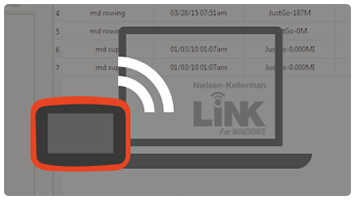
-
2
Export data to charting and analysis programs, such as Excel, via CSV.
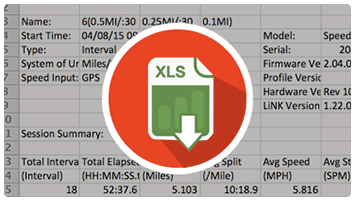
-
3
Export data to FIT file format to enable transfer to any FIT-compatible third-party websites, such as Endomondo or Strava
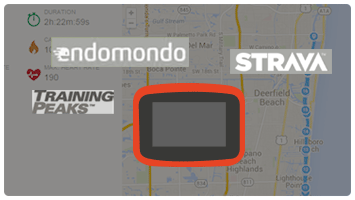
SpeedCoach OC 2 is
Impeller Compatible
The SpeedCoach OC is compatible with our SpeedCoach Impeller (sold separately), which will give the paddler a more accurate speed when traveling on moving current. Training with an impeller has been the gold standard for rowing for years, especially for teams that train on moving water. Impeller speed measures the movement of the boat relative to the water, while GPS speed measures the movement of the boat relative to the ground. This can be a powerful training tool and a great way to learn more about your paddling. To get started training with an impeller you will need the SpeedCoach Wiring Canoe/Kayak Sensor, Wireless Angle Bracket Mount, and SpeedCoach Impeller.
If you are interested, we wrote a blog post highlighting the differences of impeller speed versus GPS speed.
Speed Matters. Stroke Counts. Buy Now.
Train smarter, improve your performance, and stay fit with the only training and fitness tool built specifically for Outrigger Canoes.
The SpeedCoach OC 2 is designed and built in the USA and comes with a 2-year warranty.
| SpeedCoach OC 2 Features | |
|---|---|
| Wireless Data Transfer |  |
| Programmable workouts | 
|
| heart rate belt compatible | 
|
| Calories / Hour | 
|
| distance per stroke | 
|
| Odometer | 
|
| Mile split | 
|
| 1000m/0.5mi split | 
|
| 500m split | 
|
| On unit data recall | 
|
| Impeller compatible (speed through water) sold separately | 
|
| 3-Axis surge rate | 
|
| GPS speed/distance | 
|
PURCHASE INCLUDES
Lanyard, Adjustable surface mount, floating key fob, charger, carry case, bumper, NK Leash Mount
Contact Us for Bulk Pricing, or Become a Dealer
Engraving Note: Please make sure that everything is spelled correctly, as your engraved product cannot be returned. All sales are final on engraved products. Add 2 business days to all engraving orders.
| Specifications | |||
|---|---|---|---|
| Included in Package |
| ||
| Water Resistance | Waterproof (IP67, NEMA-6). | ||
| Memory | 18 hours of memory. Approx. 125 2000m workouts, or 55 5000m workouts. | ||
| Programmable Workouts | Program up to six workouts right on the unit based on time or distance. (Training Pack only) | ||
| Wireless Data Transmit/Receive | Wirelessly transfer JustGo and workout interval data to PC, Mac, iOS, and Android for viewing and storage. (Training Pack only) | ||
| Control Unit Weight | 5.3 oz (150 g) with bumper | ||
| Unit Weight | 7.2 oz with adjustable surface mount | ||
| Display Dimensions | 3.6 x 2.6 x 1.2 in (92 x 67 x 31 mm) | ||
| Buoyancy | Does Not Float ( Use NK foam float.) | ||
| Display | High contrast, sunlight readable monochrome liquid crystal display with 400 x 240 resolution and large, clear numerals. | ||
| Backlight | LED backlight illuminates the display in low-light conditions and triggers automatically when needed. | ||
| Controls | Four soft-touch buttons, large primary start/stop/clear button. | ||
| Battery Type | One rechargeable Lithium-Poly battery provides up to 8 hours of battery life (backlight dependent). | ||
| Battery Life Expectancy | Battery can be expected to last 300 full charge/discharge cycles. The expected cycles increase greatly for partial charge/discharge. After 300 cycles, expected capacity is 80% of original. | ||
| Power Conservation | Auto-off after 8 minutes of inactivity (no button presses or movement). | ||
| Case | Impact-resistant polycarbonate case with sealed acrylic window. Sun and saltwater resistant. | ||
| Warranty Period | 2 Year Warranty | ||
| Measurements | |||
|---|---|---|---|
| Metric | Units | Range | Notes |
| Average Split/Speed GPS | 00:00.00 | 0 - 00:00.00 | Rolling Average |
| Average Split/Speed Impeller | 00:00.00 | 0 - 00:00.00 | Rolling Average |
| Average Stroke Rate | 000 ½ | 6 - 99 1/2 | Total strokes/total time |
| Calories | 0000 | 0 - 9999 | |
| Calories per Hour | 0000 | 0 - 9999 | |
| Cumulative Splits | 00:00.00 | 0 - 00:00.00 | Elapsed time |
| Date | MM/DD/YYYY | MM/DD/YYYY | |
| Distance per Stroke GPS | 000.00 | 0-0000.0 | Updates per stroke, (total distance - last total distance) |
| Distance per Stroke Impeller | 000.00 | 0-0000.0 | Updates per stroke, (total distance - last total distance) |
| Heart Rate | 000 | 0-999 | |
| Instantaneous Split/Speed GPS | 00:00.00 | 0 - 00:00.00 | Speed over land averaged and updated every stroke. GPS speed smoothing from 1-stroke to 8-strokes |
| Instantaneous Split/Speed Impeller | 00:00.00 | 0 - 00:00.00 | Impeller mode averaged and updated every stroke |
| Stroke Count | 0 | 0 - 999 | Count input from accelerometer, autostart with first stroke, auto rollover |
| Stroke Rate | 000 ½ | 6 - 99 1/2 | Rate input from accelerometer, auto start with first stroke |
| Time of Day | 00:00.00 | 12 or 24 hour clock | |
| Total Distance GPS | 000.00 | 0-0000.0 | Distance over land, meters, kilometers, or statute miles |
| Total Distance Impeller | 000.00 | 0-0000.0 | Distance over land, meters, kilometers, or statute miles |
LiNK is NK’s connected environment which greatly expands performance and improves capabilities of the NK LiNK Wireless platform. The LiNK environment will include Bluetooth® low energy wireless connectivity to heart rate belts, sensors, phones, tablets, PC’s (dongle required) and Macs (dongle required) as well as cloud connectivity, web analytics and real-time tracking via apps. LiNK Logbook (mobile only) features include:
QUICK AND EASY TO STORE SESSION DATA
- Pair with your NK device using Data LiNK mode to import session memory to your secure account.
REVIEW AND ANALYZE SESSION PERFORMANCE
- Quickly find and select sessions from the calendar view.
- Review your course overlayed on a map.
- Check boat metrics for any or all of the session.
- Get a clear understanding of your rowing style by viewing your stroke profile.
QUICK AND EASY TO STREAM LIVE DATA
- Pair with your NK device using Live Stream mode.
- Keep the paired phone and NK device together on the water while training or racing.
SAFETY ON THE WATER
- Coaches, family, friends and spectators can view your location on the map viewer. Just scan the map viewer or boat list to locate any streaming boat.
ESSENTIAL COACHING TOOL
- Coaches can view real-time location and performance measurements during workouts in order to provide more effective feedback. All performance measurements in the SpeedCoach/CoxBox GPS are available in the live viewer, so coaches can select which measurements to monitor during each session.
IMPROVED SPECTATOR EXPERIENCE
- Spectators and coaches can view real-time position and performance measurements during an event (please check with the regatta officials regarding the legality of cell phone use during a race). With all entries streaming their data, spectators can see who's ahead by how much - all in real-time! Note: Bluetooth® low energy products will NOT work with ANT+ heart rate belts. Bluetooth® low energy belts are compatible with all iOS fitness tracking apps.
NK offers LiNK programs for Windows and OS X/MacOS, which require the use of a NK Bluetooth Low Energy USB Dongle to provide compatible Bluetooth support. LiNK for Windows and OS X only provide a way to upload your data for export as a CSV or FIT file. We encourage using the NK LiNK Logbook app for iOS and Android, which allows you to upload, stream and review all the data in one spot without having to export to a 3rd party platform.
| Learn More about LiNK | Get LiNK Now! |
|---|---|
| LiNK for Windows | |
| LiNK for OSX | |
| LiNK Logbook for iOS | |
| LiNK Logbook for Android |